In this tutorial, you will learn how to:
• Access messages
• Compose & send a message
• Read & respond to a new message
• Delete a message
When a new message is received, the ![]() New Message icon will display in the Notification bar.
New Message icon will display in the Notification bar.
Access messages
1. From the home screen, select the ![]() AT&T Messages app.
AT&T Messages app.
2. Select the Compose message icon.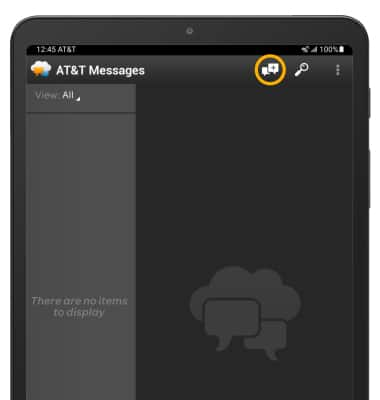
Compose & send a message
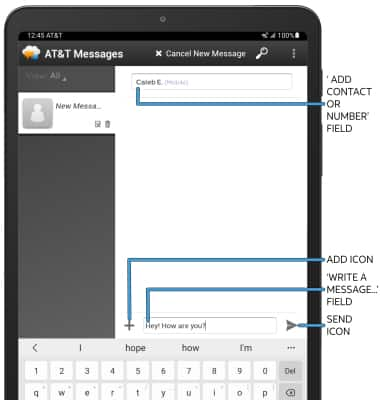
• ENTER RECIPIENT: Select the 'Add contact or number' field to enter a recipient.
• ENTER MESSAGE: Select the 'Write a message...' field to enter the desired message.
• ADD ATTACHMENT: Select the Add icon and follow the prompts to add an attachment.
• SEND A MESSAGE: When finished composing a message, select the Send icon to send the message.
Note: To add additional recipient(s) and create a Group Message, enter the additional contact(s), then select the 'Write a message...' field. To remove recipient(s), select the backspace key.
Read & respond to a new message
From the Messaging inbox, select the desired message thread.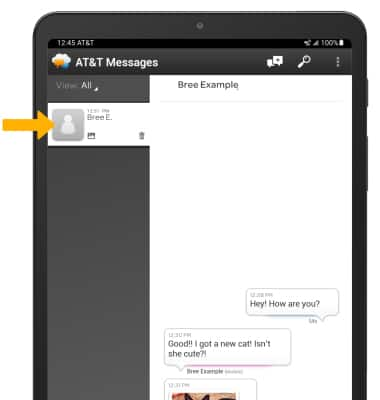
VIEW AN ATTACHMENT: To view an attachment, select the desired attachment. 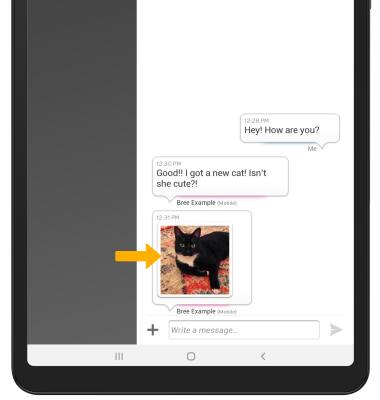
SAVE AN ATTACHMENT: To save an attachment, select and hold the desired attachment then select Download.
Note: By default, attachments will be saved to the Downloads folder in the Gallery app. To view saved attachments, from the home screen select the ![]() Gallery app > Albums > Downloads.
Gallery app > Albums > Downloads.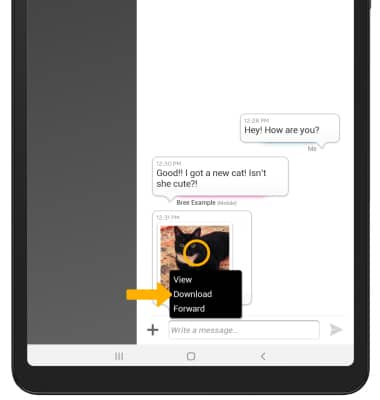
RESPOND TO A MESSAGE: Select the desired option.
• REPLY: Enter the desired message in the 'Write a message...' field, then select the Send icon.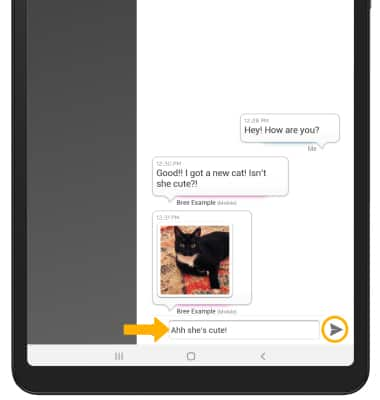
• FORWARD: Select and hold the desired message, then select Forward and follow the prompts to forward a message.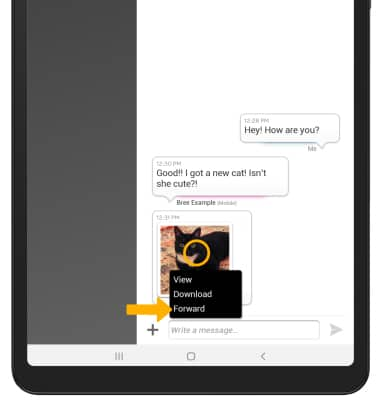
Delete a message
From the desired message thread, select and hold the desired message then select Delete.
Note: You will be prompted to select Delete again to confirm.
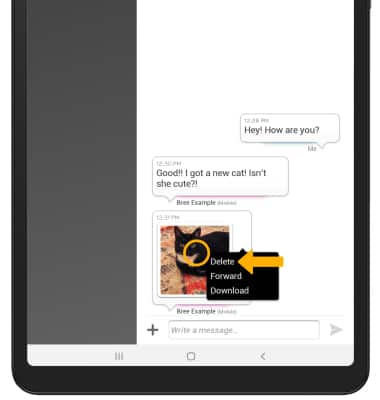
DELETE MESSAGE THREAD: From the Messages screen, select the ![]() Delete icon next to the desired message thread. Select Delete to confirm.
Delete icon next to the desired message thread. Select Delete to confirm. 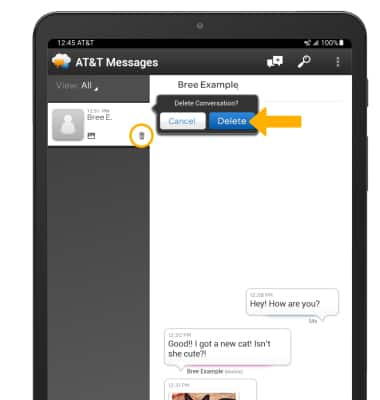
Tips
Access the Messaging Settings tutorial to manage settings.
