In this tutorial, you will learn how to:
• Access QuickMemo+
• Create a memo
Access QuickMemo+
From the home screen, swipe left twice then select the Essentials folder. Select the QuickMemo+ app.
Note: First-time users will be prompted to read Terms of Use for LG apps. Select Agree to continue. You can then select a Google account to sync with or select Cancel to continue without syncing.
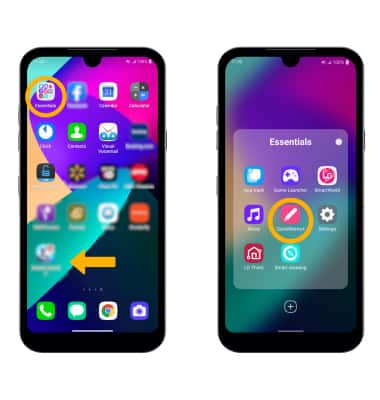
Note: First-time users will be prompted to read Terms of Use for LG apps. Select Agree to continue. You can then select a Google account to sync with or select Cancel to continue without syncing.
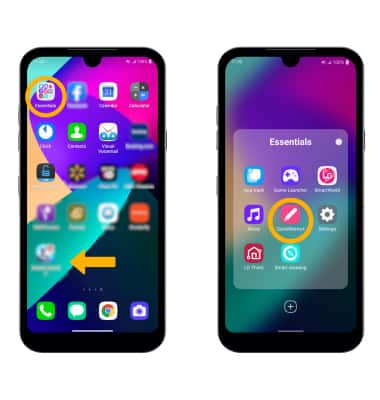
Create a memo
2. Select the  Add icon to create a new memo.
Add icon to create a new memo.
Note: Review the QuickMemo+ prompt, then select OK.
3. To change the paper color, select the Menu icon then select Paper color. Select the desired option, then select OK.
Menu icon then select Paper color. Select the desired option, then select OK.
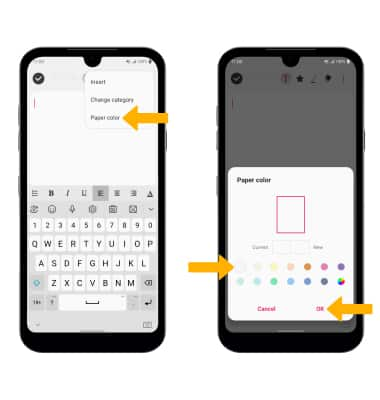
Note: Review the QuickMemo+ prompt, then select OK.
3. To change the paper color, select the
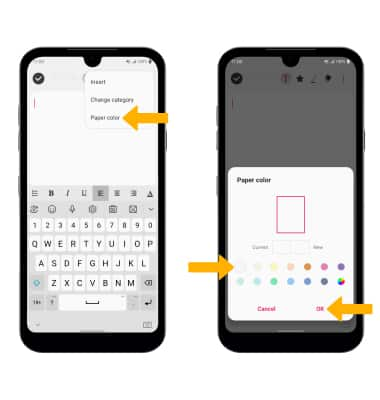
4. Select the desired option.


• ADD TEXT: Select the Text icon then enter the desired text.
• DRAW: To draw on the screen, select the Pencil icon. Double-tap the Pencil icon to customize the pencil.
• ERASE: To erase unwanted writing, select the Eraser icon. Double-tap the Eraser icon to customize the eraser.
• UNDO AN ACTION: To undo an action, select the Undo icon.
• REDO AN ACTION: To redo an action, select the Redo icon.
• SAVE: To save the memo, select the Checkmark icon.
• DRAW: To draw on the screen, select the Pencil icon. Double-tap the Pencil icon to customize the pencil.
• ERASE: To erase unwanted writing, select the Eraser icon. Double-tap the Eraser icon to customize the eraser.
• UNDO AN ACTION: To undo an action, select the Undo icon.
• REDO AN ACTION: To redo an action, select the Redo icon.
• SAVE: To save the memo, select the Checkmark icon.
