• Access Google Lens
• Use Google Lens
Access Google Lens
1. From the home screen, select the ![]() Camera app.
Camera app.
2. Select the Google Lens icon.
Note: Review the Welcome to Google Lens prompt, then select Got it to continue. Review the allowances then select the desired option. 
Use Google Lens
Point the device's camera at an object or location, then select the desired Google Lens feature and follow the prompts. 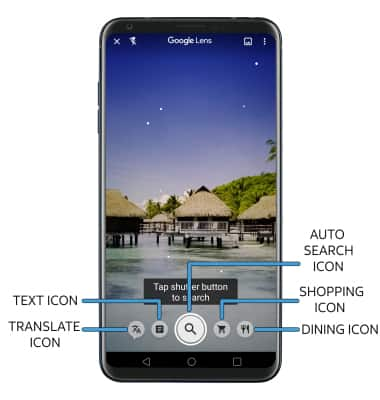
• AUTO SEARCH: Select the Auto search icon to search for similar objects or locations.
• TRANSLATE: Select the Translate icon to translate text in the desired image.
• TEXT: Select the Text icon to copy, save or search text in an image. •
• SHOPPING: Select the Shopping icon to search for similar products, scan bar codes, or look up reviews.
• DINING: Select the Dining icon to look up dishes on a menu and search restaurant reviews.
