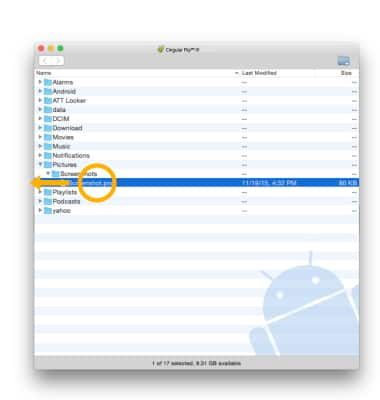In this tutorial, you'll learn how to:
• Transfer media to or from a PC
• Transfer media to or from a Mac
Transfer media to or from a PC
1. With the device powered on, insert the MicroUSB end of the MicroUSB cable into the port on the left side of the device. Insert the USB end of the MicroUSB cable into an open port on the computer.
2. To place the device into the correct USB mode, from the home screen press the OK key to access the Apps tray. Press the navigational buttons to highlight the Settings app then press the OK key to select.
3. Press the right or left button to highlight the Storage tab, then press the down button to highlight USB Storage. Press the OK key to select. Ensure Enabled is highlighted, then press the OK key to select.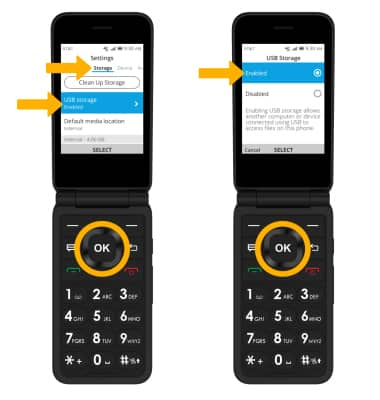
4. From your PC, click the File Explorer icon then click This PC.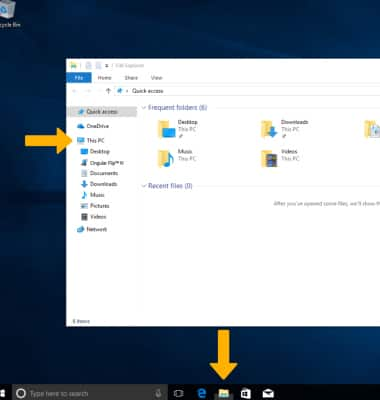
5. Open the newly connected device drive, then navigate to the desired folder.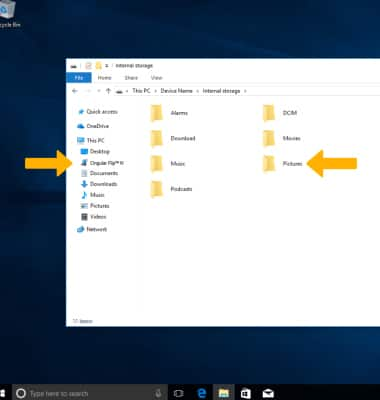
6. Drag and drop files to/from the device drive to transfer.
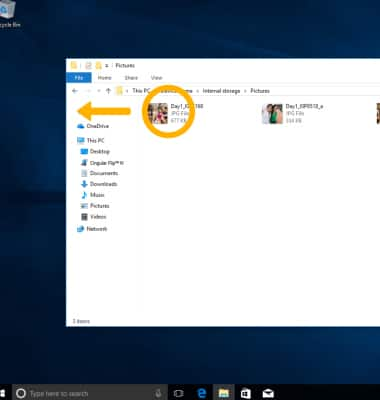
Transfer media to or from a Mac
1. You need the Android File Transfer App to facilitate the communication between the camera and computer. Download and install the Android File Transfer app.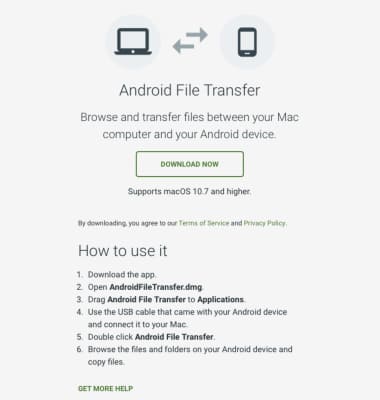
2. With the device powered on, insert the MicroUSB end of the MicroUSB cable into the port on the left side of the device. Insert the USB end of the MicroUSB cable into an open port on the computer.
3. To place the device into the correct USB mode, from the home screen press the OK key to access the Apps tray. Press the navigational buttons to highlight the Settings app then press the OK key to select.
4. Press the right or left button to highlight the Storage tab, then press the down button to highlight USB Storage. Press the OK key to select. Ensure Enabled is highlighted, then press the OK key to select.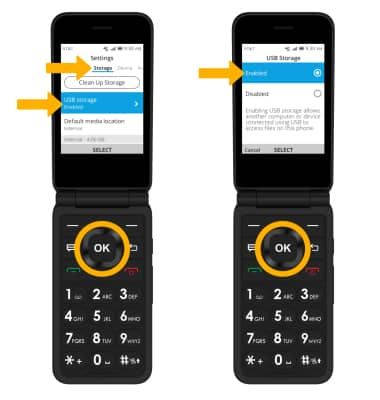
5. Once the phone is connected to the computer, the Android File Transfer app will open automatically. Select the desired folder to transfer files to/from.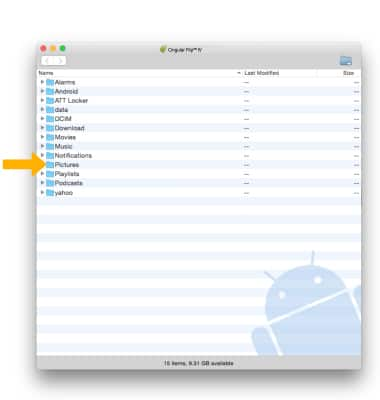
6. Drag and drop the desired files to/from the device to transfer.