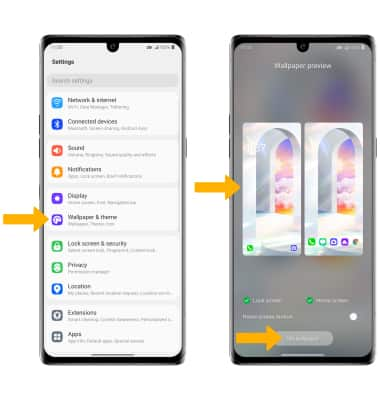• View battery usage
• Enable battery saver mode
• Turn off auto-sync
• Turn off auto-updates for apps
• Turn off unused services and activate Airplane mode
• Change display settings
• Disable live wallpapers
Use the original charger and battery to maintain optimal battery performance over the life of your device. The battery comes partially charged. Battery life and charge cycles vary by use and settings.
View battery usage
1. Swipe down from the Notification bar, then select the  Settings icon.
Settings icon.
2. Scroll to and select Battery, then select Battery usage. Battery usage information will be displayed.
Note: Scroll to Apps to view battery usage by app.
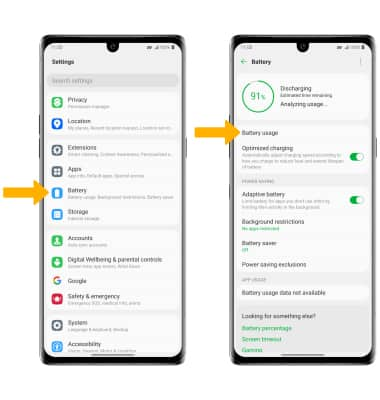
Note: Scroll to Apps to view battery usage by app.
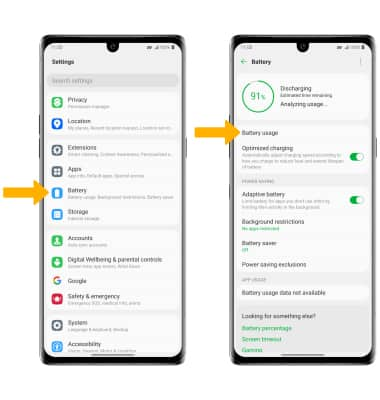
Enable battery saver mode
From the Battery screen, select Battery saver then select the desired Battery saving mode.
Note: Select Turn on to confirm. Alternatively, swipe down from the Notification bar with two fingers then select and hold the  Battery saver icon. Select the desired Battery saving mode. Battery-smart features can help save your battery for what matters most. Seldom used apps go into App Standby to conserve battery.
Battery saver icon. Select the desired Battery saving mode. Battery-smart features can help save your battery for what matters most. Seldom used apps go into App Standby to conserve battery.
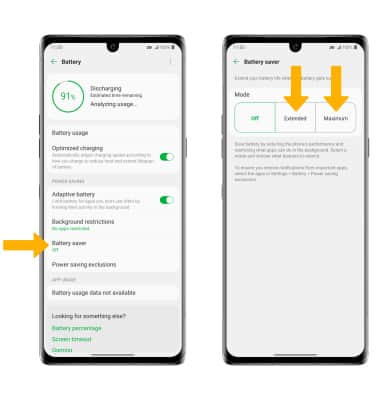
Turn off auto-sync
From the Settings screen, scroll to and select Accounts then select the Auto-sync accounts switch.
Note: Select Turn off to confirm. Turn Auto-sync back on to allow apps to download new data like email, social media posts, etc.
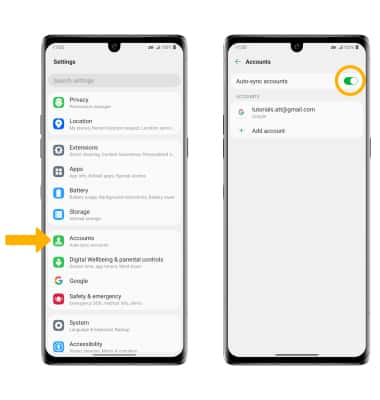
Turn off auto-updates for apps
From the home screen, select the  Play Store app > Account icon > Settings > Network preferences > Auto-update apps > Don't auto-update apps > DONE.
Play Store app > Account icon > Settings > Network preferences > Auto-update apps > Don't auto-update apps > DONE.
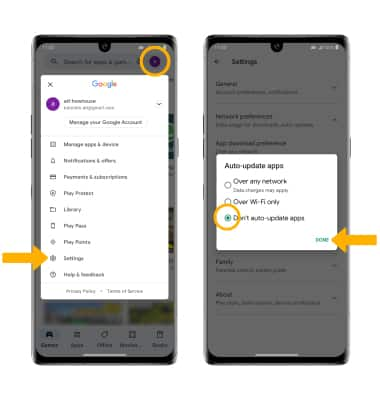
Turn off unused services and activate Airplane mode
Swipe down from the Notification bar, then if enabled select the Bluetooth icon or the Wi-Fi icon. If you are traveling and do not have access to mobile or Wi-Fi networks, enable Airplane mode. Select the Airplane mode icon.
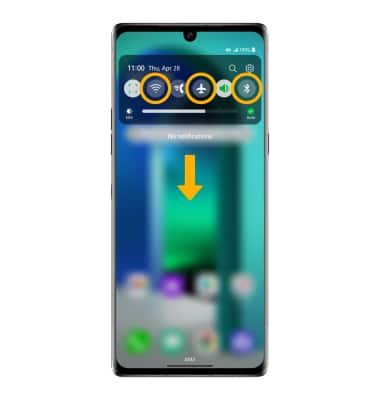
Change display settings
To extend battery life, turn off live wallpapers, set the screen to a lower brightness and decrease screen timeout. From the Settings screen, select Display then scroll to and adjust display settings as desired.
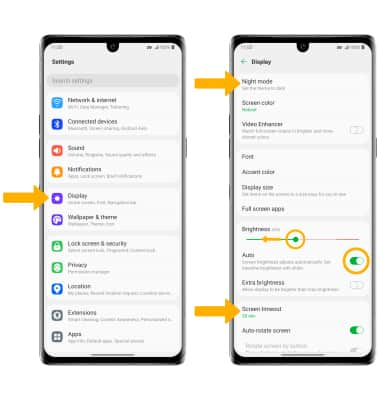
• TURN ON/OFF NIGHT MODE: Select Night mode, then select the Use Night mode switch.
• LOWER SCREEN BRIGHTNESS: Select and drag the Brightness slider left to lower the screen brightness manually.
• TURN ON/OFF AUTO BRIGHTNESS: Scroll to and select the Auto switch.
• DECREASE SCREEN TIMEOUT: Scroll to and select Screen timeout, then select the desired option.
Disable live wallpapers
From the Settings screen, select Wallpaper & theme then navigate to and select the desired wallpaper that is not a live wallpaper. Select Set wallpaper.
Note: Visit the Learn & Customize the Home Screen tutorial for more information on wallpapers.
Note: Visit the Learn & Customize the Home Screen tutorial for more information on wallpapers.