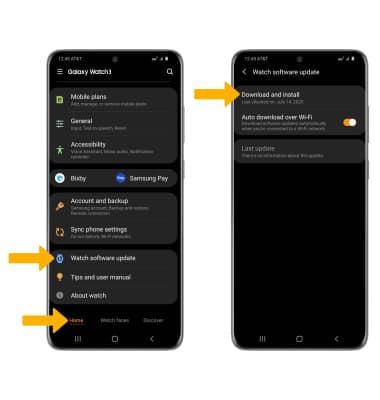• View software version
• Check for updates
• Check for updates
View software version
1. From the clock screen, press the Home button then select the  Settings app.
Settings app.
2. Scroll to and select About watch, then scroll to and select Software.
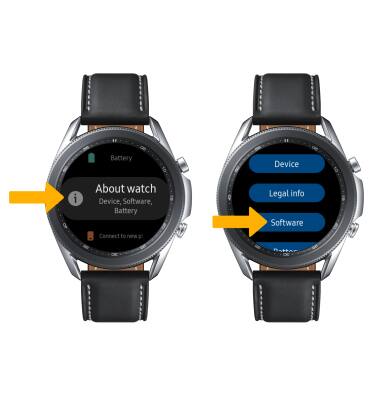
3. The Software version will be displayed.
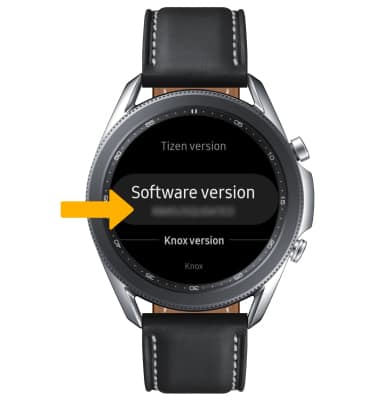
Check for updates
From the connected device, navigate to the Galaxy Wearable app then select the Home tab > scroll to and select Watch software update > select Download and install.
Note: If an update is available, follow the on-screen instructions to perform the update. After an update has been performed, keep checking for another update until no update is found. If an update is not available, select the Back icon.
Note: If an update is available, follow the on-screen instructions to perform the update. After an update has been performed, keep checking for another update until no update is found. If an update is not available, select the Back icon.