In this tutorial, you will learn how to:
• View data usage details
• Adjust cycle duration
• Reset data usage tracker
• Set data limit
View data usage details
1. From the clock screen, press the Home button then select the  Settings app.
Settings app.
2. Scroll to and select Connections, then scroll to and select Mobile networks.
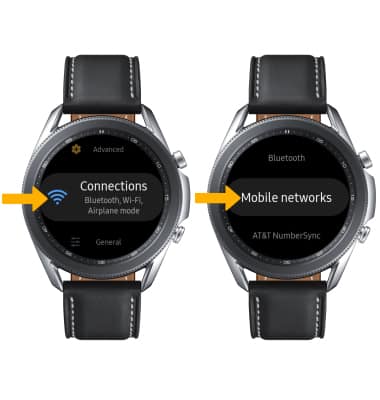
3. Scroll to and select Data usage, then scroll to and select Usage details. Data usuage will be displayed.

Adjust cycle duration
From the Data usage screen, scroll to and select Data usage cycle.

Reset data usage tracker
From the Data usage screen, scroll to and select Start date. Set the date as desired, then select Done.


Set a data limit
1. Scroll to and select the Data limit switch. Review the permissions and if you agree, select the  Checkmark icon.
Checkmark icon.
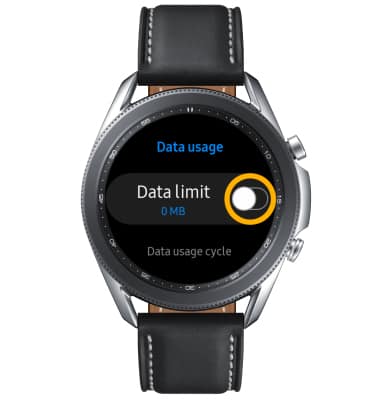
2. Select the desired data limit, then select Done.

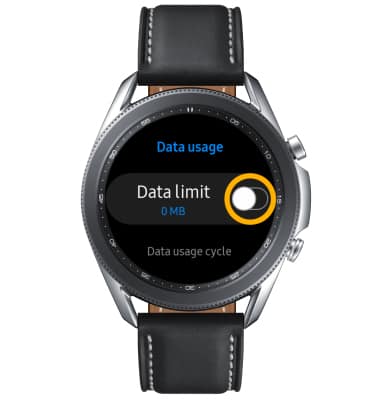
2. Select the desired data limit, then select Done.

