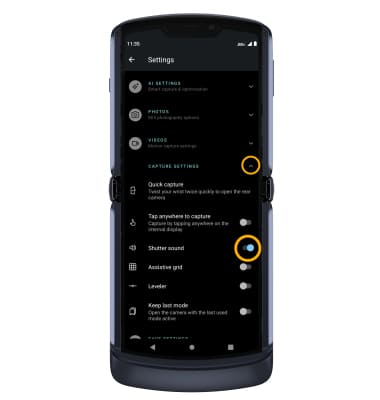In this tutorial, you will learn how to:
• Access camera modes
• Customize photo & video settings
• Crop a photo
• Access camera filters
• Access Auto Smile
• Use Spot color
• Turn Gesture Selfie on or off
• Turn Shutter sound on or off
Access camera modes
1. From the Camera app, swipe left to More to access modes such as Spot Color, Panorama, Night Vision, and Timelapse. Select the desired option.
Note: Spot Color allows you to select a color to highlight. Panorama allows you to create wider photos by stitching together multiple photos. Night Vision allows you to take vivid photos in low light conditions. Timelapse allows you to create time-lapse videos. Not all of these options are available when using the front facing camera.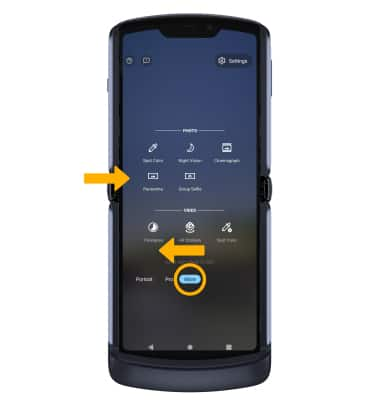
2. To access Google Lens from the Camera app, select the ![]() Settings icon > AI SETTINGS drop-down > select the Google Lens switch, then select the Google Lens icon.
Settings icon > AI SETTINGS drop-down > select the Google Lens switch, then select the Google Lens icon.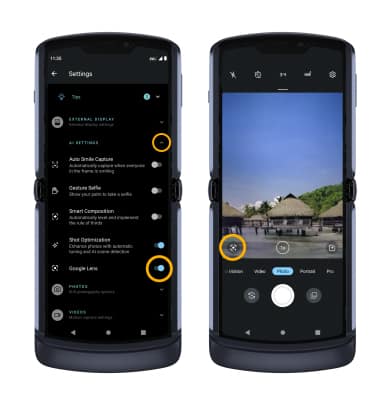
Customize photo and video settings
From the Camera app, select the ![]() Settings icon. Adjust settings as desired.
Settings icon. Adjust settings as desired. 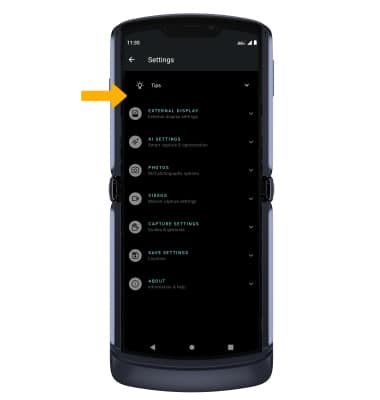
Crop a photo
1. From the Camera app, select the Gallery icon. Swipe left to the desired photo, then select Edit.
Note: Alternately, from the home screen, select the ![]() Photos app > navigate to and select the desired photo.
Photos app > navigate to and select the desired photo.
2. Select Crop. Select and drag the crop corners to crop as desired, then select Save copy.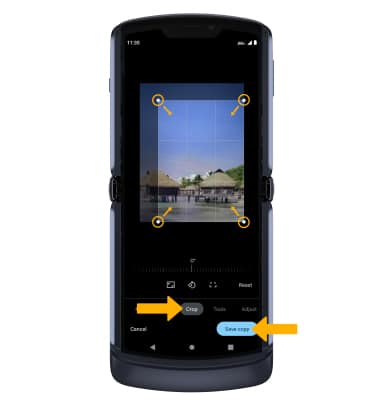
Access camera filters
From the Edit screen, swipe left to Filters. Select the desired filter, then select Save copy.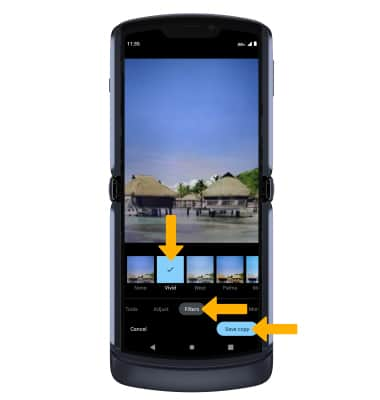
Access Auto Smile
From the Camera app, select the ![]() Settings icon > AI SETTINGS drop-down > Auto Smile Capture switch.
Settings icon > AI SETTINGS drop-down > Auto Smile Capture switch.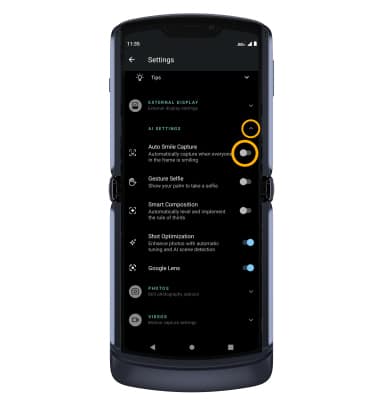
Use Spot color
1. From the Camera app, swipe left to More then select Spot color. 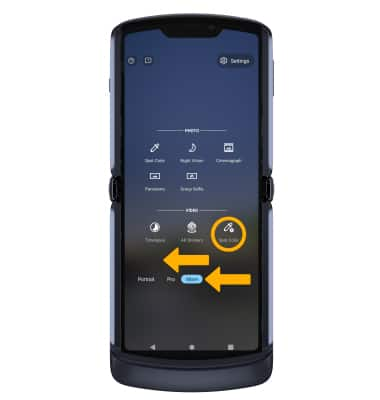
2. Select a spot to pick a color, then drag left or right to increase the highlight of that color. 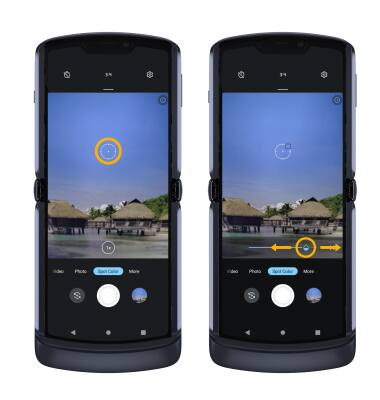
Turn Gesture Selfie on or off
From the camera settings screen, select the AI SETTINGS drop-down, then select the Gesture Selfie switch.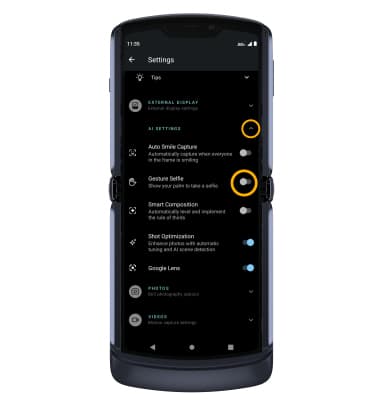
Turn Shutter sound on or off
From the camera settings screen, select the CAPTURE SETTINGS drop-down, then select the Shutter sound switch.