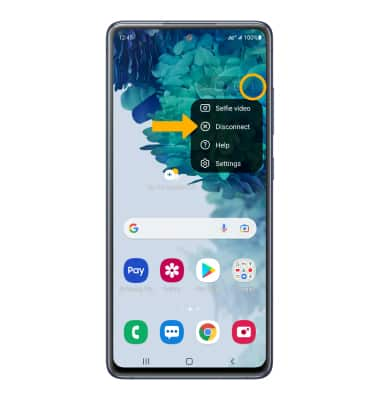In this tutorial, you will learn how to:
• Connect devices to Wi-Fi
• Activate Screen Projecting
• Turn off Screen Projecting
• Activate Screen Projecting
• Turn off Screen Projecting
Connect devices to Wi-Fi
In order to project your screen to another device, both devices need to be connected to the same Wi-Fi network.
1. Swipe down from the Notification bar, then select and hold the  Wi-Fi icon.
Wi-Fi icon.
2. Select the Wi-Fi switch to turn Wi-Fi on, then select the desired Wi-Fi network.
Note: If necessary, enter the Password then select Connect. If you need futher assistance connecting to Wi-Fi, visit the Wi-Fi tutorial.
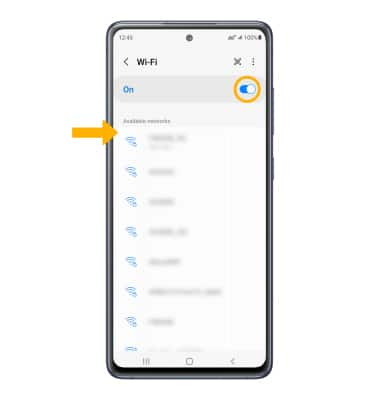
Note: If necessary, enter the Password then select Connect. If you need futher assistance connecting to Wi-Fi, visit the Wi-Fi tutorial.
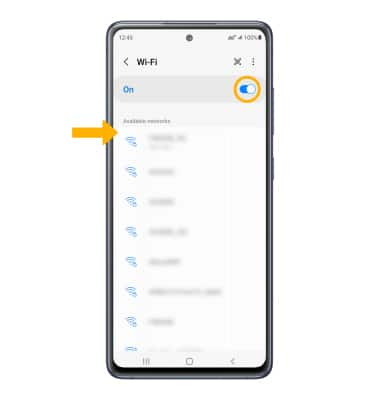
Activate Screen Projecting
1. Swipe down from the Notification bar with two fingers, swipe left then select Smart View. Select Next.
Note: Review the permissions, then select Continue.
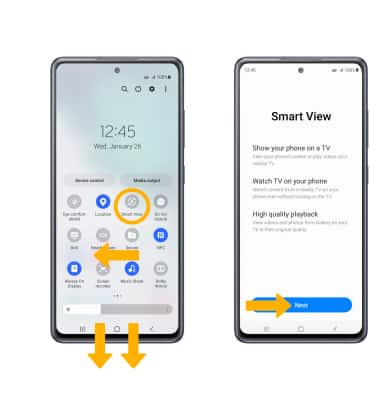
Note: Review the permissions, then select Continue.
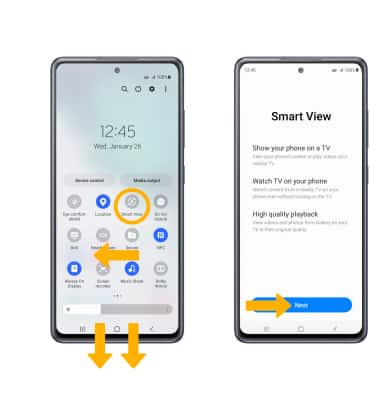
2. Select the desired device. Select Start now to confirm.
Note: If you are prompted to change the aspect ratio, select the desired option.
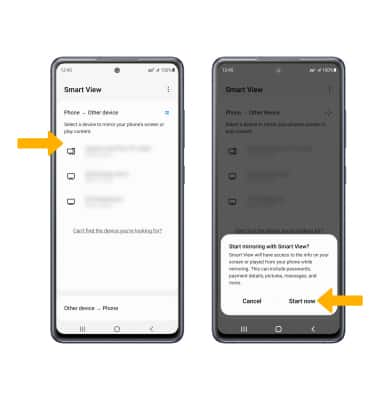
Note: If you are prompted to change the aspect ratio, select the desired option.
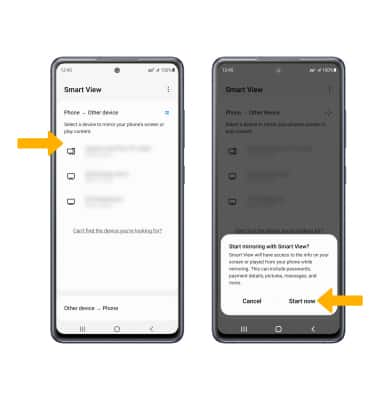
3. When Casting your screen, the  Smart View icon will be displayed in the Notification bar and the
Smart View icon will be displayed in the Notification bar and the  Cast icon will be displayed in the Quick Settings.
Cast icon will be displayed in the Quick Settings.
Turn off Screen Projecting
From the home screen, select the  Menu icon then select Disconnect.
Menu icon then select Disconnect.
Note: Alternately, you can turn off Screen projecting through Settings. Swipe down from the Notification bar twice > swipe left > select and hold the Smart View icon > select the desired connected device to disconnect. The device will disconnect.
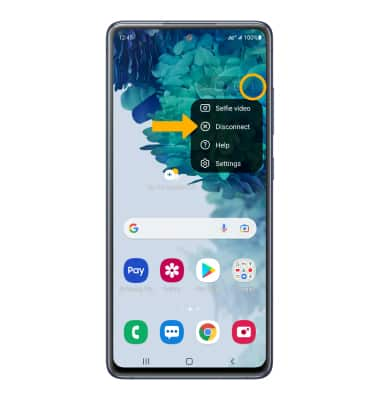
Note: Alternately, you can turn off Screen projecting through Settings. Swipe down from the Notification bar twice > swipe left > select and hold the Smart View icon > select the desired connected device to disconnect. The device will disconnect.