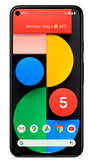In this tutorial, you will learn how to:
• Connect devices to Wi-Fi
• Activate Screen Projecting
• Turn off Screen Projecting
• Activate Screen Projecting
• Turn off Screen Projecting
Connect devices to Wi-Fi
1. Swipe down from the Notification bar, then select and hold Internet.
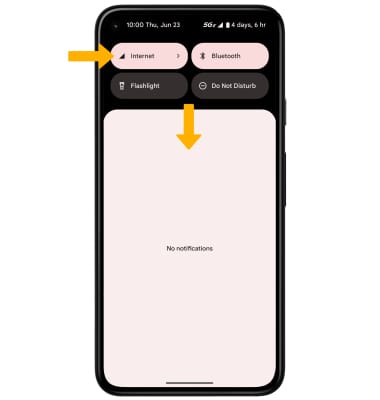
2. Select the Wi-Fi switch to turn Wi-Fi on, then select the desired Wi-Fi network.
Note: If necessary, enter the Password then select Connect. If you need futher assistance connecting to Wi-Fi, visit the Wi-Fi tutorial.
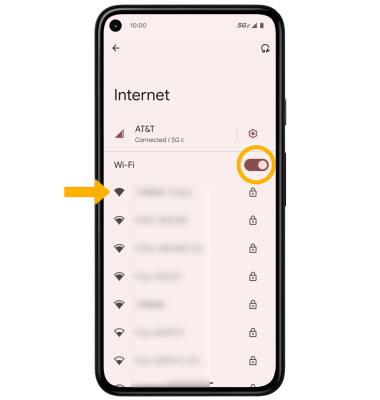
Note: If necessary, enter the Password then select Connect. If you need futher assistance connecting to Wi-Fi, visit the Wi-Fi tutorial.
Activate Screen Projecting
1. Swipe down from the Notification bar with two fingers > select the  Settings icon > Connected devices > Connection preferences.
Settings icon > Connected devices > Connection preferences.
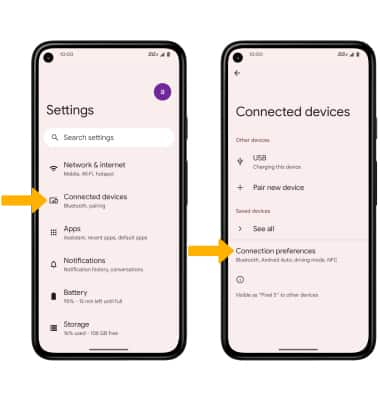
2. Select Cast. Select the desired device.
Note: You can also turn Screen Cast on and off through Extended Quick Settings. The Screen Cast icon is hidden from the Expanded Quick Settings menu by default. To add the Screen Cast icon to the Expanded Quick Settings menu, from the Expanded Quick Settings menu select the Edit icon then select and drag the Screen Cast icon to the desired location. The Screen Cast icon will appear in Extended Quick Settings after screen casting is used for the first time.
Edit icon then select and drag the Screen Cast icon to the desired location. The Screen Cast icon will appear in Extended Quick Settings after screen casting is used for the first time.
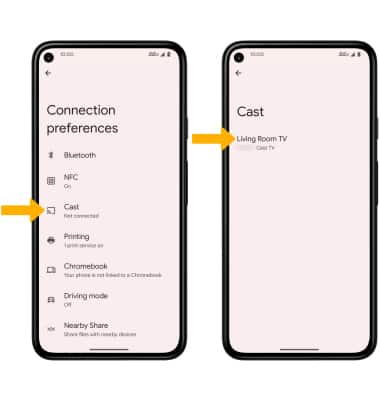
3. Select Start now to continue.
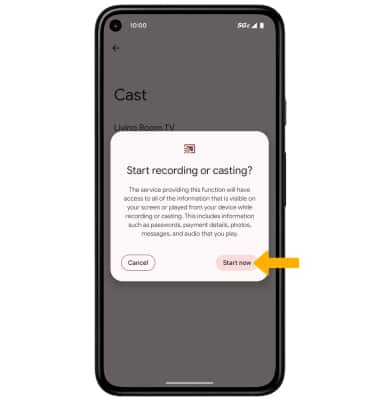
Note: You can also turn Screen Cast on and off through Extended Quick Settings. The Screen Cast icon is hidden from the Expanded Quick Settings menu by default. To add the Screen Cast icon to the Expanded Quick Settings menu, from the Expanded Quick Settings menu select the
3. Select Start now to continue.
4. When Casting your screen, the  Cast icon will be displayed in the Notification bar.
Cast icon will be displayed in the Notification bar.
Turn off Screen Projecting
From the Cast screen, select the desired connected device then select Disconnect.
Note: Alternately, you can turn off Screen projecting through Settings. Swipe down from the Notification bar with two fingers > swipe left > select the Screen Cast icon > select Disconnect. The device will disconnect.
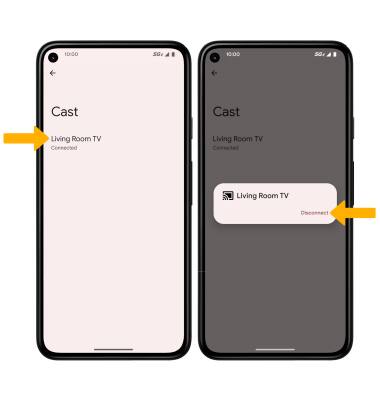
Note: Alternately, you can turn off Screen projecting through Settings. Swipe down from the Notification bar with two fingers > swipe left > select the Screen Cast icon > select Disconnect. The device will disconnect.