In this tutorial, you will learn how to:
• Take a screenshot
• Edit or share screenshots immediately
• Access and use screen recording
Take a screenshot
Press and hold the Power/lock and Volume down buttons simultaneously.
Note: To access screenshots, from the home screen, select the  Gallery app > Albums tab > Screenshots.
Gallery app > Albums tab > Screenshots.
Edit or share screenshots immediately
Immediately after taking a screenshot, a notification will appear at the bottom of the screen. Select the desired option: 
• SHARE A SCREENSHOT: Select the Share icon, then follow the prompts to share.
• EDIT A SCREENSHOT: Select the Edit icon, then edit screenshot as desired.
• DELETE A SCREENSHOT: Select the Delete icon.
Access and use screen recording
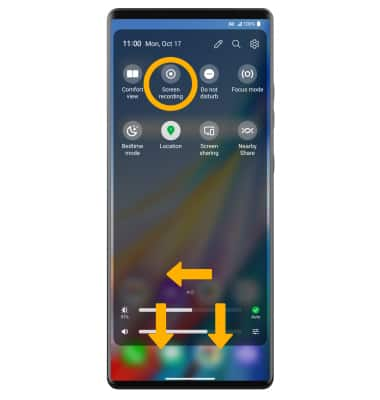
2. Select Start, then select Allow.
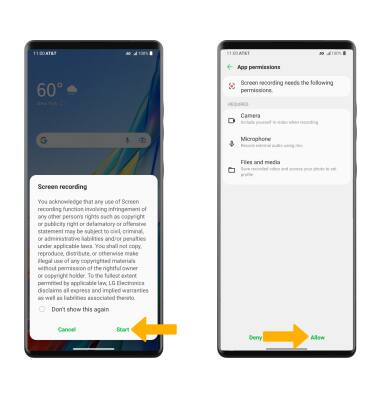
3. To stop the recording, select the Stop icon.

