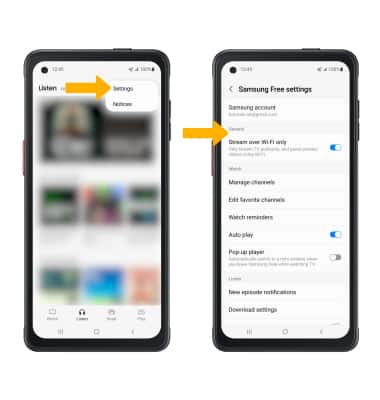In this tutorial, you will learn how to:
• Access Samsung Free
• Customize Samsung Free
• Access Samsung Free news in another language/region
• Access Samsung Free news in another language/region
• Access Samsung Free settings
Access Samsung Free
From the home screen, swipe right. When you first use Samsung Free you must review the Terms and Conditions and Privacy Policy, then select Agree.
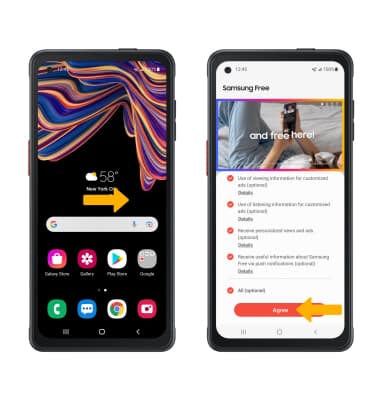
Customize Samsung Free
1. Select the  Menu icon, then select Settings.
Menu icon, then select Settings.

2. Scroll to and select News categories, then select the circle next to the the desired News category option to enable or disable the News category in your Samsung Free app.

2. Scroll to and select News categories, then select the circle next to the the desired News category option to enable or disable the News category in your Samsung Free app.
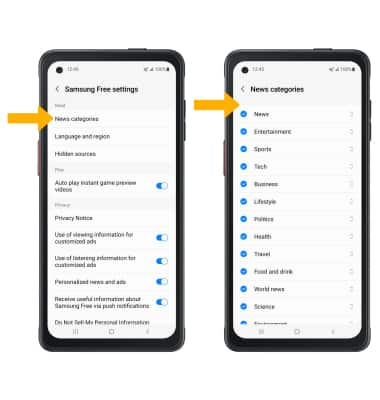
Access Samsung Free news in another language
On the Read tab, select the Language and region icon. Select the desired language/region, then select the Back icon.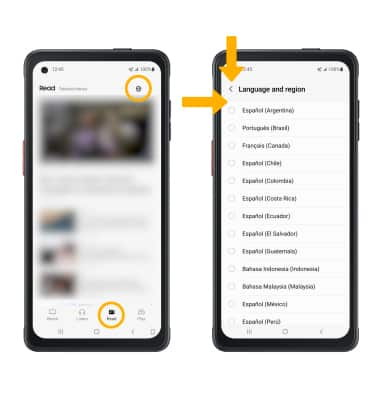
Access Samsung Free settings
Select the ![]() Menu icon at the top of Samsung Free, then select Settings. Edit settings as desired.
Menu icon at the top of Samsung Free, then select Settings. Edit settings as desired.