• Access Samsung SmartThings
• Add a device to Samsung SmartThings
• Edit Samsung SmartThings settings
Access Samsung SmartThings
1. From the home screen, swipe up from the center of the screen the access the Apps tray.
2. Navigate to and select the SmartThings app.
SmartThings app.
3. Review the Location prompt, then select Continue.
Note: To access Samsung SmartThings, you must first be signed into your Samsung account. If you have not already signed into your Samsung account, you will be greeted with a Sign in screen upon initial access of Samsung SmartThings. Enter your account information, then review the Terms and Conditions and Privacy Policy as desired.
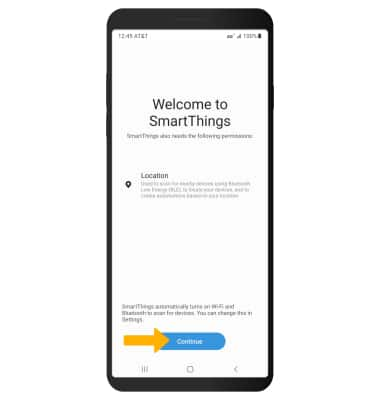
2. Navigate to and select the
3. Review the Location prompt, then select Continue.
Note: To access Samsung SmartThings, you must first be signed into your Samsung account. If you have not already signed into your Samsung account, you will be greeted with a Sign in screen upon initial access of Samsung SmartThings. Enter your account information, then review the Terms and Conditions and Privacy Policy as desired.
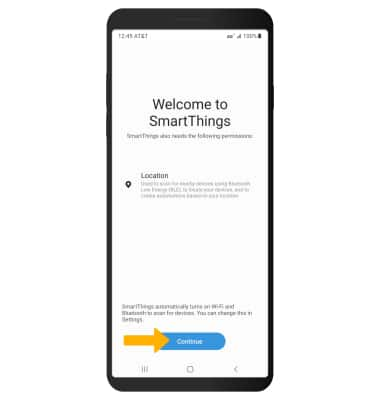
Add a device to Samsung SmartThings
Select Devices tab, then select Add device. Select the desired available device or add a device manually by selecting the corresponding device type then follow the prompts to complete set up.

Edit Samsung SmartThings settings
1. From the SmartThings screen, select the  Menu tab then select the
Menu tab then select the  Settings icon.
Settings icon.
2. Edit settings as desired.

2. Edit settings as desired.

