• View available storage
• Free up memory
• Add storage
View available storage
1. From the home screen, press the Select button to access the Apps tray. Press the navigational buttons to highlight the Settings & tools app, then press the Select button to select.

2. Press the Select button to select Settings. Press the down button to navigate to Phone settings, then press the Select button.
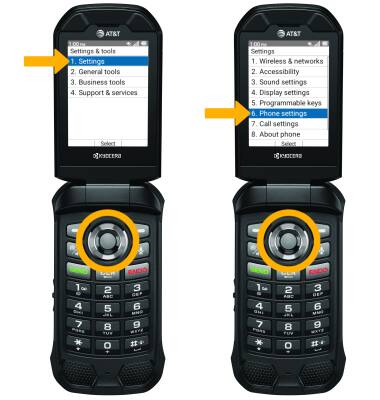
3. Press the down button to navigate to Storage, then press the Select button to view internal and external storage.
Note: External memory will only be displayed when there is a memory card in your device.
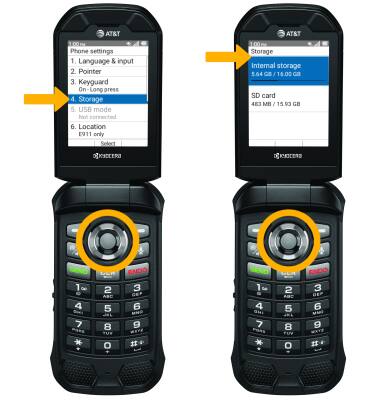
Free up memory
1. Delete unwanted pictures or videos to free up more space. From the Apps tray, press the navigational buttons to highlight the Multimedia app then press the Select button. Press the down button to navigate to Gallery then press the Select button.

2. Press the navigational buttons to highlight the desired photo or video, then press the Select button. Press the right option button to select Options.

3. Press the down button to highlight Delete, then press the Select button.
Note: Press the left option button to confirm.

2. Press the navigational buttons to highlight the desired photo or video, then press the Select button. Press the right option button to select Options.

3. Press the down button to highlight Delete, then press the Select button.
Note: Press the left option button to confirm.
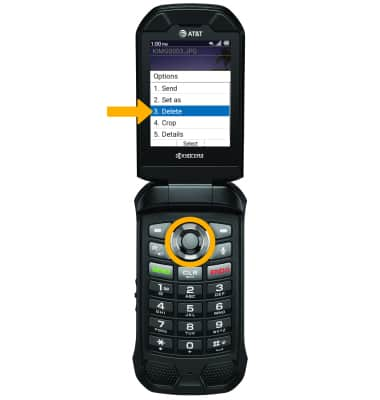
Add storage
Purchase an SD card.
Note: For information on storing data to a memory/microSD card, visit the Backup & Restore with a Memory Card tutorial.
