In this tutorial, you will learn how to:
• Access call forwarding
• Enable call forwarding
• Disable call forwarding
Access call forwarding
1. From the home screen, press the Select button to access the Apps tray. Press the navigational buttons to highlight the Settings & tools app, then press the Select button.

2. Press the Select button to select Settings. Press the down button to navigate to Call settings, then press the Select button.
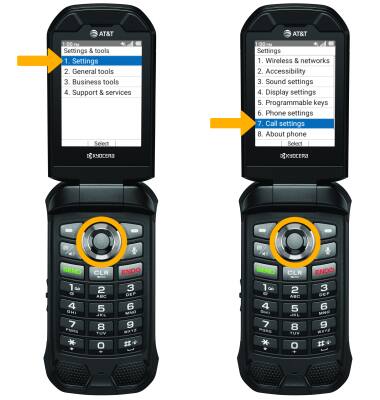
3. Press the down button to highlight Call forwarding, then press the Select button.
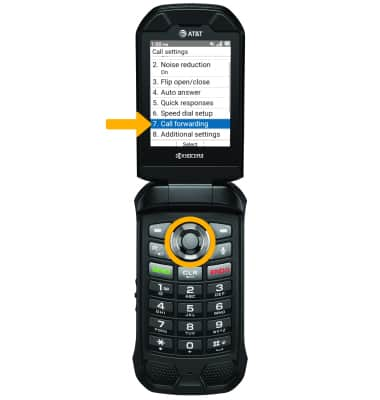

2. Press the Select button to select Settings. Press the down button to navigate to Call settings, then press the Select button.
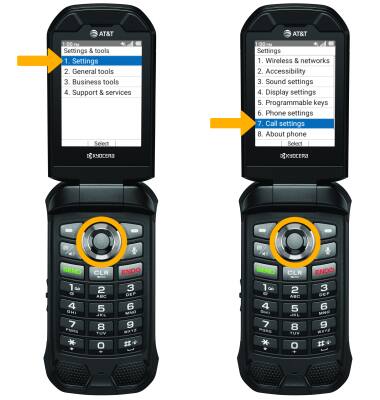
3. Press the down button to highlight Call forwarding, then press the Select button.
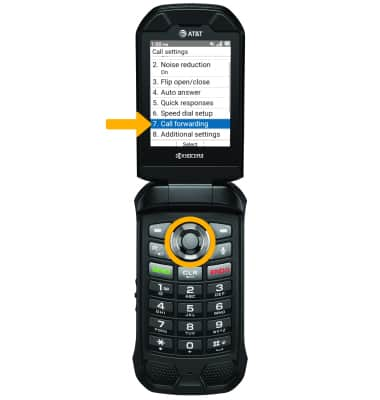
Enable call forwarding
1. From the Call forwarding screen, press the Select button to select Always forward.

2. Press the Select button to select Always forward. Press the up button to highlight On, then press the Select button to select.

3. Press the down button to highlight Forwarding number, then press the Select button. Use the keypad to enter the desired call forwarding number, then press the Select button to select Save.

Disable call forwarding
1. From the Call forwarding screen, press the Select button to select Always forward.


2. Press the Select button to select Always forward. Press the down button to highlight Off, then press the Select button to select.
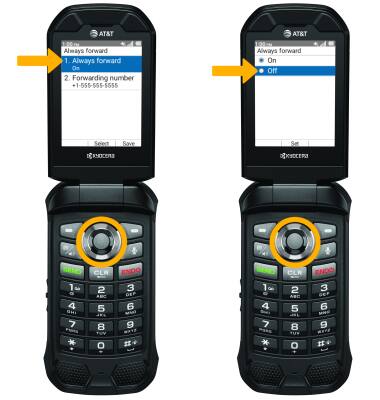
3. Press the right menu button to select Save.

