In this tutorial, you will learn how to:
• In-call options
• Set up and use speed dial
• Create a conference call
• Set up and use speed dial
• Create a conference call
To make a phone call, from the home screen use the keypad to enter the desired number.
Note: Additonally, you can make a phone call with the device closed. With the device closed, press the Call list button to access the call history. Press the up or down volume buttons to navigate the the desired contact or number you wish to call, then press the External speaker button to select.
In-call options
While on an active call, the following options will be available:


• HOLD/RESUME CALL: Press the left option button to Hold call.
• CALL OPTIONS: Press the right option button to access call options.
• ENABLE/DISABLE SPEAKERPHONE: Press the Camera/Speaker button.
• MUTE/UNMUTE: Press the Select button to enable Mute. Press the Select button again to unmute.
• END CALL: Press the Power/Hang Up button.
Set up and use speed dial
SET UP:
1. From the home screen, press the left option button to access the Contacts app.
1. From the home screen, press the left option button to access the Contacts app.
Note: Alternately, you can access the Contacts app from the Apps tray.

2. Press the right option button to select Options. Press the down button to highlight Speed dial setup, then press the Select button to select.

3. Press the left option button to select Add. Use the keypad to enter the desired speed dial number.
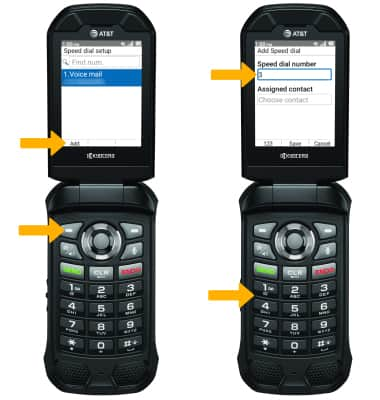
4. Press the down button to highlight the Assigned contact field, then press the left option button to select Set. Press the down button to highlight the desired contact, then press the Select button.
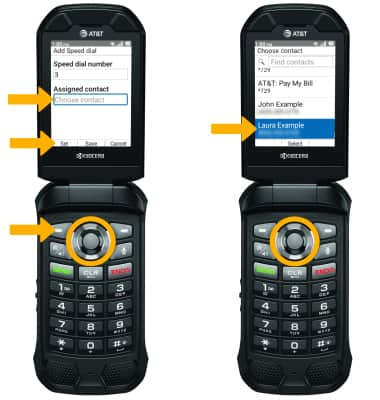
5. Press the Select button to select Save.

USE: Press and hold the desired Speed dial number on the keypad.

Create a conference call
From an active call, press the right option button to select Options. Press the Select button to select Add call, then follow the prompts. To end a call, press the Power/Hang Up button.
Note: When creating a Conference call, after connecting with a second caller you will need to select Merge to combine the separate phone calls.


