• Set a timer
• Change the picture size
• Turn the flash on or off
• Turn the Shutter sound on or off
Access camera settings
1. From the home screen, press the Camera/Speaker button to access the Camera. 
2. Press the right option button to select Options. 
Set a timer
From the Camera settings screen, press the down button to scroll to and highlight Self-timer then press the Select button. Press the up or down buttons to highlight the desired option, then press the Select button to select.

Change the picture size
From the Camera settings screen, press the Select button to select Camera size. Press the up or down button to highlight the desired option, then press the Select button to select.

Turn the flash on or off
From the Camera settings screen, press the down button to scroll to and highlight Flash/Light then press the Select button. Press the up or down buttons to highlight the desired option, then press the Select button to select.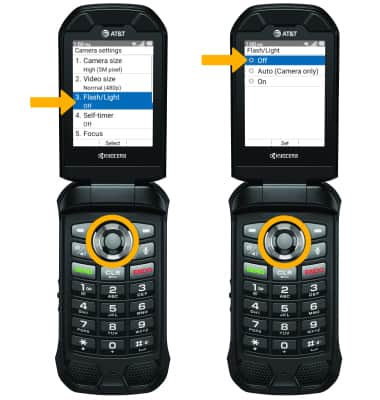
Turn the shutter sound on or off
From the Camera settings screen, press the down button to scroll to and highlight Shutter sound then press the Select button. Press the up or down buttons to highlight the desired option, then press the Select button to select.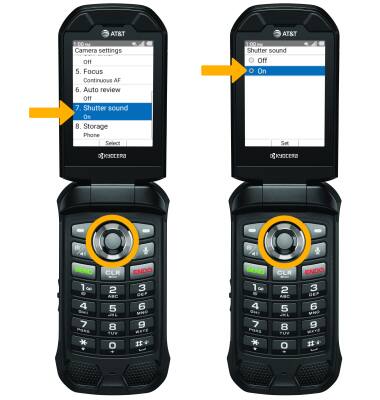
Tips
ALTERNATE METHODS TO ACCESS CAMERA: From the home screen, press the Select button to access the apps tray. Press the navigational buttons to highlight the Multimedia, then press the Select button. Press the Select button to access the Camera.
CHANGE CAMERA MODES: From the Camera app, press the left option button to switch to Video mode.
