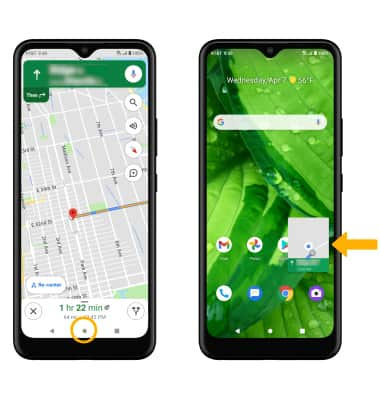In this tutorial, you will learn how to:
• Turn on Split Screen
• Open a new app
• Open an app completely
• Exit Split Screen
• Use Picture-in-picture
• Open a new app
• Open an app completely
• Exit Split Screen
• Use Picture-in-picture
Turn on Split Screen
1. Select the Recent apps key.

2. Select the desired app icon, then select Split screen.
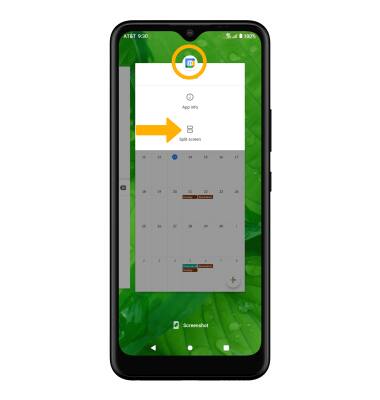
3. Navigate to and select the second app.
Note: For this tutorial, the Calendar and Phone apps were selected.
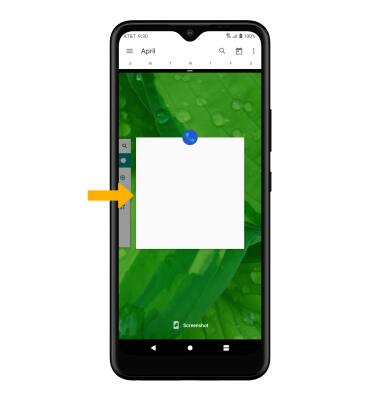

2. Select the desired app icon, then select Split screen.
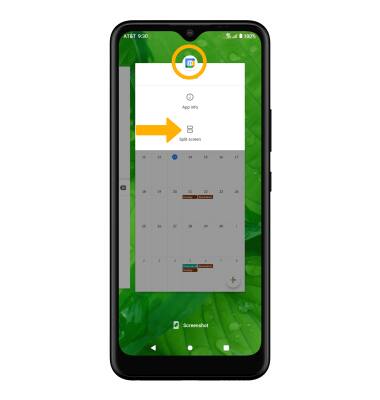
3. Navigate to and select the second app.
Note: For this tutorial, the Calendar and Phone apps were selected.
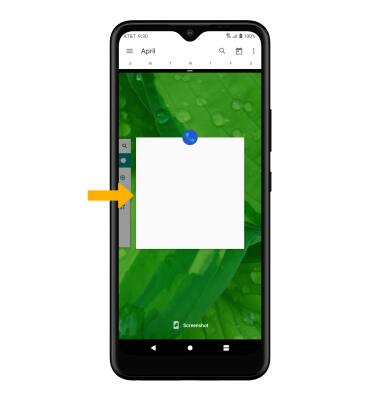
Open a new app
Select the Recent apps key, then navigate to and select the new desired app.
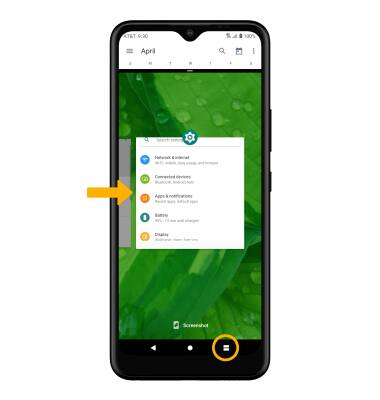
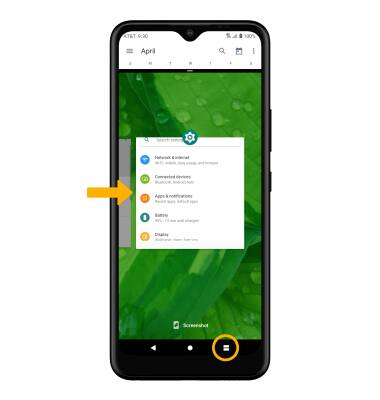
Open an app completely
Select and drag the divider in the middle of the screen down to the bottom or up to the top of the screen, depending on which app you want to open completely.
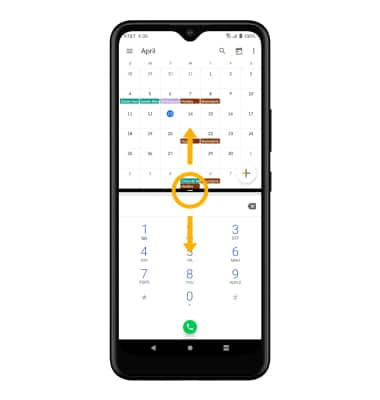
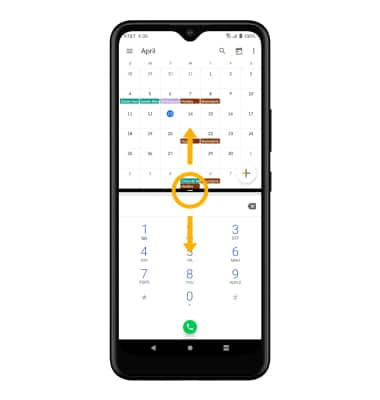
Exit Split Screen
Select the Home key, then slide the divider to the top of the screen.
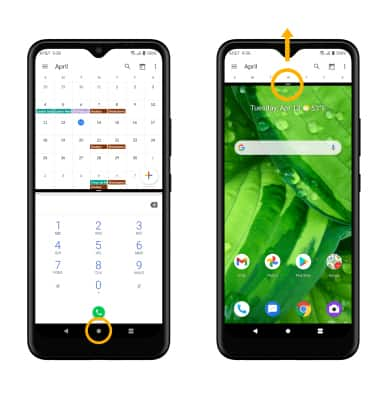
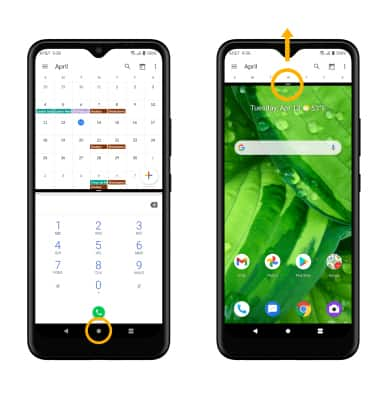
Use Picture-in-picture
While using Maps or watching a video in fullscreen, select the Home key. The app will display as a Picture-in-picture window in the corner of the screen.
Note: You can select and drag the window as desired. Picture-in-picture is enabled by default on select apps. To view which apps can use Picture-in-picture, swipe down from the Notification bar with two fingers > select the Settings icon> Apps & notifications > Advanced > Special app access > Picture-in-picture > the apps that can use Picture-in-picture will be displayed.
Settings icon> Apps & notifications > Advanced > Special app access > Picture-in-picture > the apps that can use Picture-in-picture will be displayed.
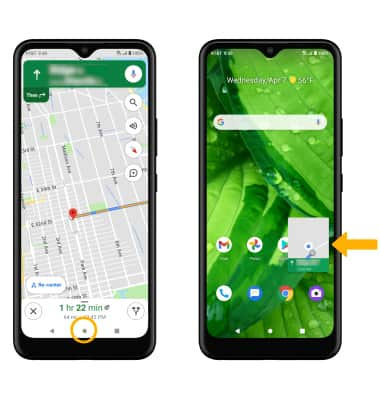
Note: You can select and drag the window as desired. Picture-in-picture is enabled by default on select apps. To view which apps can use Picture-in-picture, swipe down from the Notification bar with two fingers > select the