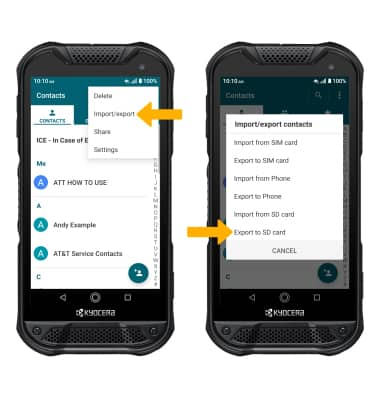In this tutorial, you will learn how to:
• Add a contact
• Edit or delete a contact
• Add a ringtone
• Back up your contacts
This tutorial requires you to open the ![]() Contacts app. From the home screen select the
Contacts app. From the home screen select the ![]() Apps tray icon, then select the
Apps tray icon, then select the ![]() Contacts app.
Contacts app.
Add a contact
1. Select the ![]() Add contact icon.
Add contact icon.
Note: If prompted, select the desired save location.
2. Enter the desired contact information in the corresponding fields. Select the drop-down icon to change the save location. To add a picture, select the ![]() Photo icon then navigate to the desired image. Select SAVE when finished.
Photo icon then navigate to the desired image. Select SAVE when finished.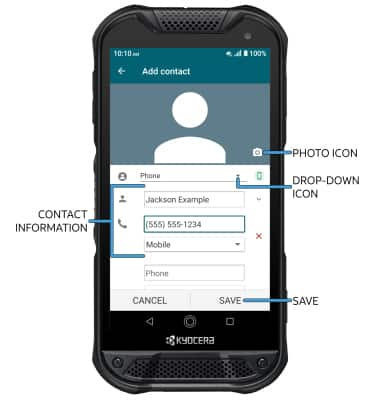
Edit or delete a contact
EDIT CONTACT: Select the desired contact, then select the ![]() Edit icon. Edit the contact as desired, then select SAVE.
Edit icon. Edit the contact as desired, then select SAVE.
DELETE CONTACT: From the desired contact, select the ![]() Menu icon then select Delete. Select OK to confirm.
Menu icon then select Delete. Select OK to confirm.
Add a ringtone
From the desired contact screen, select the ![]() Menu icon then select Set ringtone > select Ringtone > select the desired ringtone > select OK.
Menu icon then select Set ringtone > select Ringtone > select the desired ringtone > select OK.
Note: Select OK again to return to the contact screen. 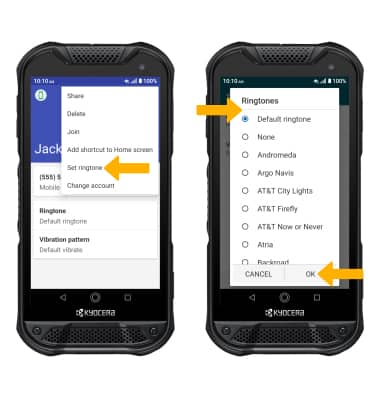
Back up your contacts
1. From the Contacts screen, select the ![]() Menu icon > Import/export > Export to SD card > follow the prompts.
Menu icon > Import/export > Export to SD card > follow the prompts.