• Switch between front and rear camera
• Focus the camera
• Zoom in and out
• Take a photo
• Take a wide angle photo
• Take a photo underwater
Switch between front and rear cameras
Select the Switch camera icon.
Note: You cannot switch the camera while you are recording a video.
Focus the camera
Select the desired area of the photo you wish to focus on. A circle will appear when the area is selected.
Zoom in and out

Take a photo
Select the Capture icon.
Note: Alternately, you can take a picture by pressing one of the Volume buttons. 
Take a wide angle photo

Take a photo underwater
1. Underwater mode turns off the touchscreen and lets you take photos and videos using the keys on your phone. To turn on Underwater mode, from the camera screen, select the ![]() Menu icon > Mode > Underwater.
Menu icon > Mode > Underwater.
Note: Make sure all covers (SD card cover, USB cover, etc.) are firmly closed before getting your phone wet.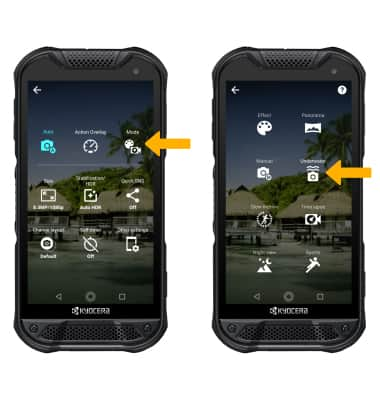
2. Press the Volume buttons to zoom in or out. Press the Camera button to take a picture or press the Camera button twice to switch between camera and video mode. To exit Underwater mode, press and hold the Push-to-Talk (PTT) Button.

