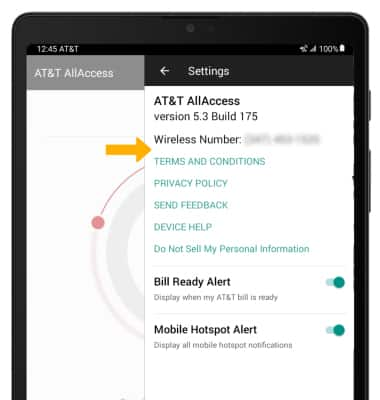AT&T AllAccess allows you to set alerts, get notifications when approaching your data limit, locate the closest AT&T Wi-Fi hotspots, create your own personal hotspot, and pay your bill. To learn more, visit the AT&T AllAccess website.
In this tutorial, you will learn how to:
• Access AT&T AllAccess
• View data usage
• Set data usage alerts
• Turn on/off and configure mobile hotspot
• View notifications
• Access settings
Access AT&T AllAccess
From the home screen, swipe left twice then select the AT&T AllAccess Widget.
Note: Upon first access, you will be prompted to review the Terms and Conditions. Select ACCEPT to continue.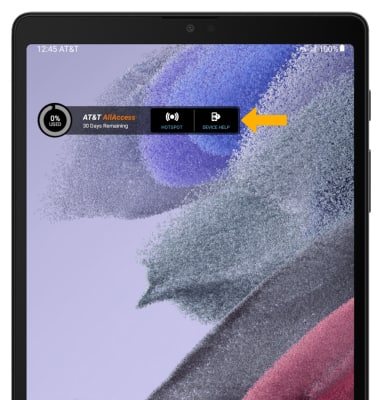
View data usage
1. Data usage information for this tablet and Mobile Share Plan will be displayed in the center of the screen.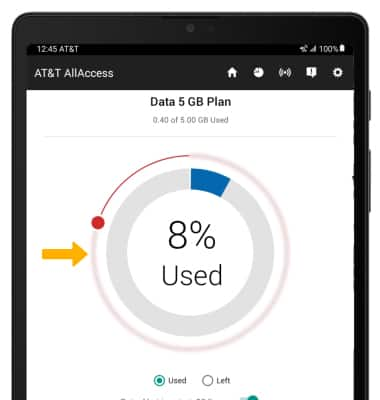
2. Select the ![]() App Usage icon to view usage by app.
App Usage icon to view usage by app.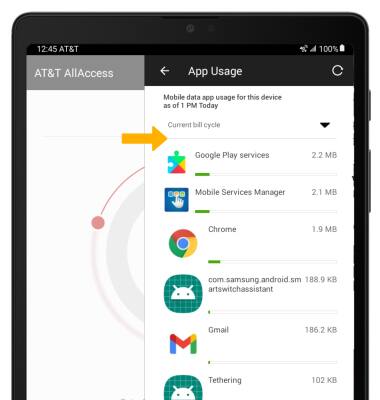
Set data usage alerts
Select the Data Alert switch, then select and drag the Alert icon to the desired location. 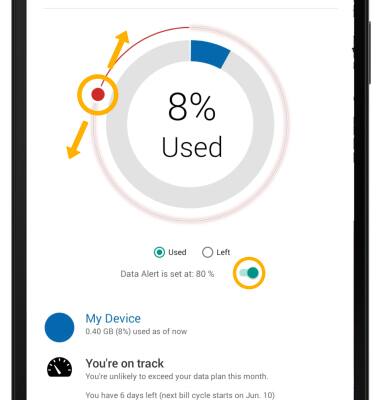
Turn on/off and configure mobile hotspot
TURN MOBILE HOTSPOT ON/OFF: Select the ![]() Mobile Hotspot icon, then select the Mobile Hotspot switch to enable or disable as desired.
Mobile Hotspot icon, then select the Mobile Hotspot switch to enable or disable as desired. 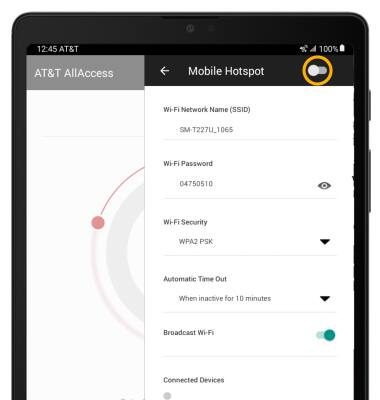
CONFIGURE MOBILE HOTSPOT: Select the desired option, then edit as desired.
Note: The mobile hotspot must be turned off in order to be configured. See the Mobile Hotspot tutorial for more information. 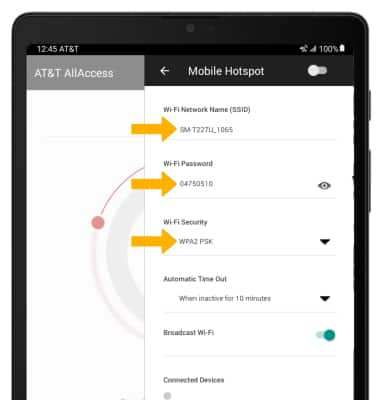
View notifications
Select the Notifications icon. 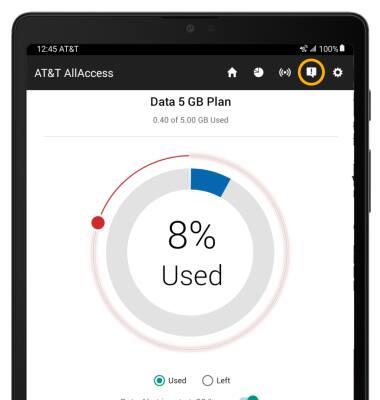
Access settings
Select the ![]() Settings icon. Edit settings as desired.
Settings icon. Edit settings as desired.