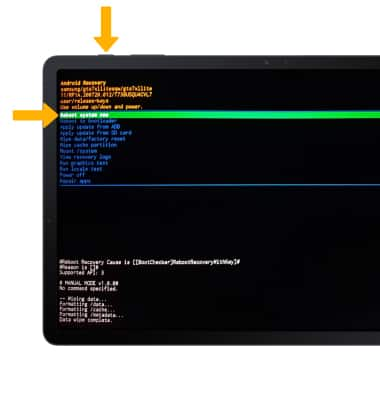• Restart your device
• Reset network settings
• Perform a factory data reset
• Perform an alternate master reset
Power cycle your device
Press and hold the Side and Volume down buttons, then select Power off. Select Power off again to confirm. To turn the device back on, press and hold the Side button until the screen lights up.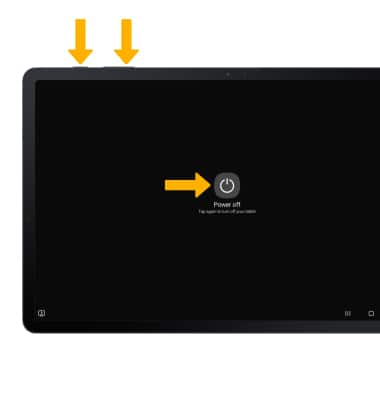
Restart your device
If a power cycle does not resolve your issue, perform a device restart. Press and hold the Side and Volume down buttons, then select Restart > Restart.
Note: If you are unable to access the screen to ‘Restart’ the device or if it becomes unresponsive, press and hold the Volume down and Side buttons simultaneously for 10 seconds, until the device restarts.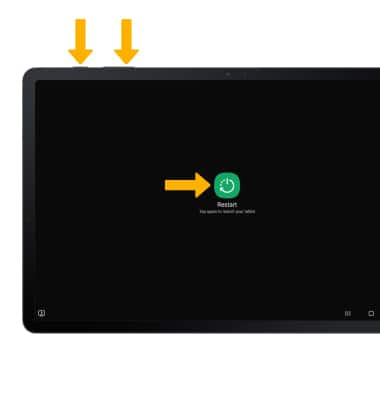
Reset network settings
1. If you are having connectivity issues, you can try resetting your network settings. Swipe down from the Notification bar, then select the ![]() Settings icon > scroll to and select General management, then select Reset.
Settings icon > scroll to and select General management, then select Reset.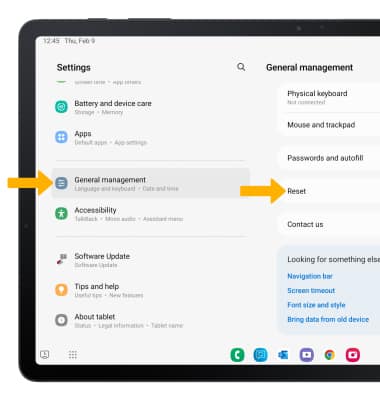
2. Select Reset network settings. 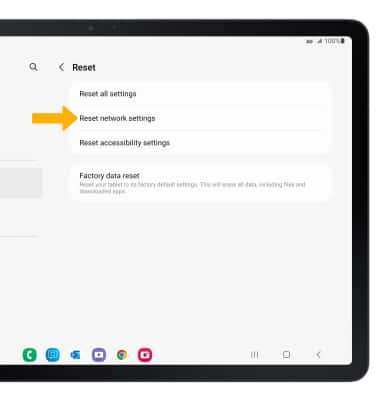
3. Select Reset settings.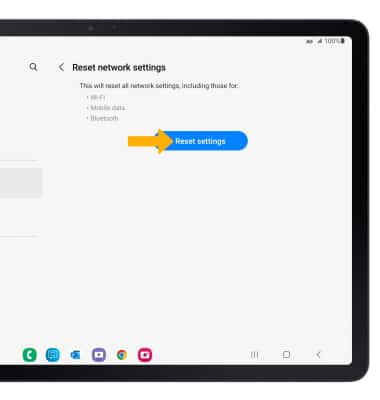
5. Select Reset to confirm.
Note: Resetting your network settings deletes previously associated Wi-Fi networks, security passcodes, Bluetooth devices and cellular network data settings.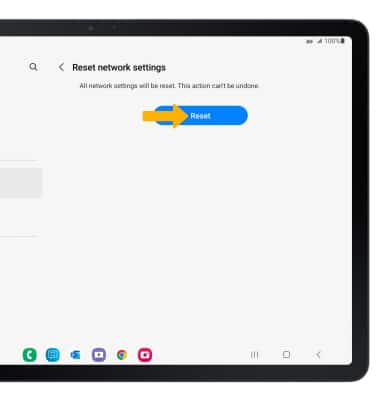
Factory data reset
1. If a restart does not resolve your issue, you may need to perform a Factory data reset (Master reset). This will erase all data on your device and restore it to factory settings. To Factory data reset your device, from the Reset screen, select Factory data reset.
Note: A Factory data reset will revert the device back to factory settings. It will permanently erase all personal data, preferences, settings and content such as pictures, ringtones and apps that are saved to the device. It is recommended that you save (backup) important data before proceeding.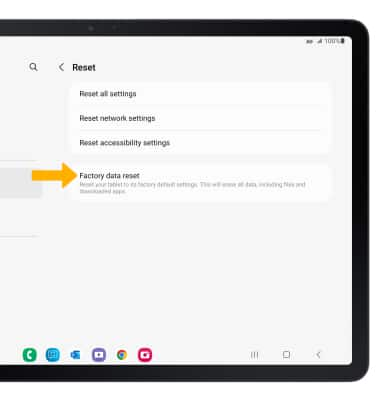
2. Scroll to and select Reset.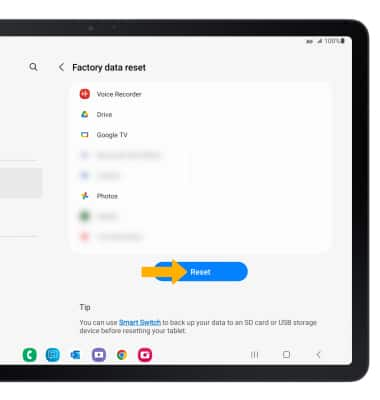
3. Select Delete all to confirm.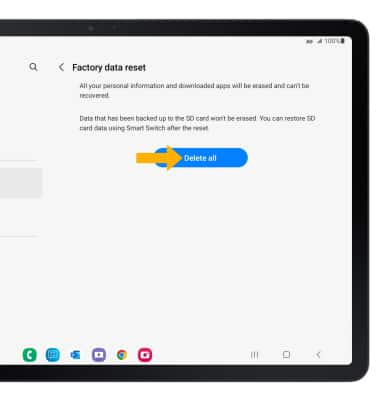
Alternate reset
1. If unable to perform the standard ‘Factory data reset’ using the above steps, try the Alternate method by first powering the device off. With your device powered off, press and hold the Side and Volume up buttons simultaneously until the Android Recovery screen appears.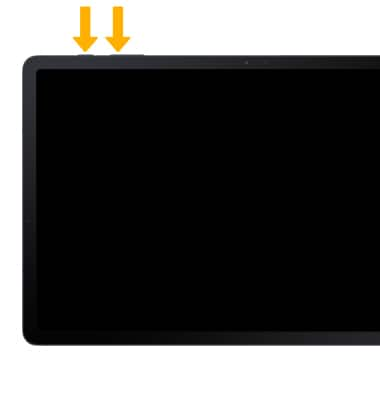
2. Press the Volume down button until Wipe data/factory reset is highlighted, then press the Side button.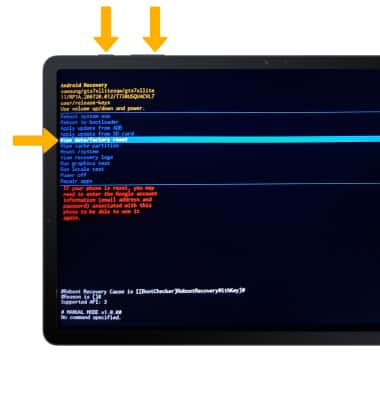
3. Press the Volume down button until Factory data reset is highlighted, then press the Side button to begin the reset process.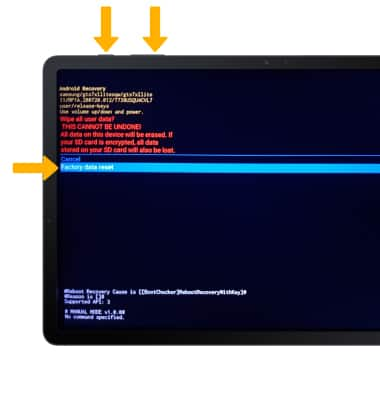
4. When the Android Recovery screen displays again, ensure that Reboot system now is highlighted then press the Side button.