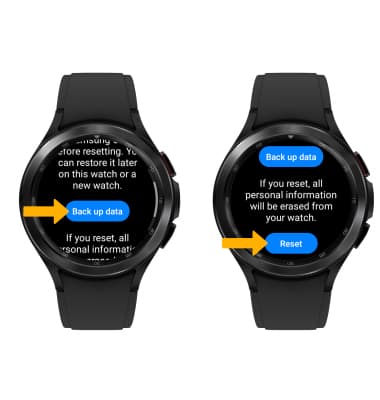There are multiple ways to reset your device if you are experiencing issues. Power cycling your device is the first step.
In this tutorial, you will learn how to:
• Power cycle your device
• Perform a factory data reset
Power cycle your device
Press and hold the Home button and Back button on the right side of the device, then select Turn off. To turn the device back on, press and hold the Home button until the screen lights up.
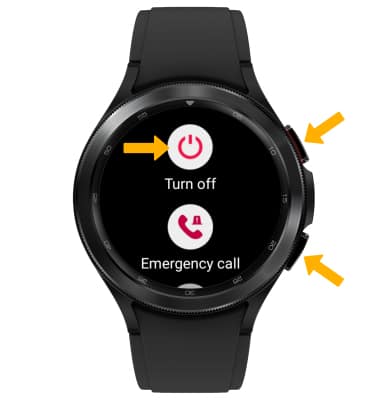
Factory data reset
1. If a restart does not resolve your issue, you may need to perform a Factory data reset (Master reset). This will erase all data on your device and restore it to factory settings. To Factory data reset your device, swipe up from the bottom of the clock screen to access the Apps tray, then scroll to and select the ![]() Settings app.
Settings app.
Note: A Factory data reset will revert the device back to factory settings. It will permanently erase all personal data, preferences, settings and content such as pictures, ringtones and apps that are saved to the device. It is recommended that you save (back up) important data before proceeding.
2. Scroll to and select General, then scroll to and select Reset.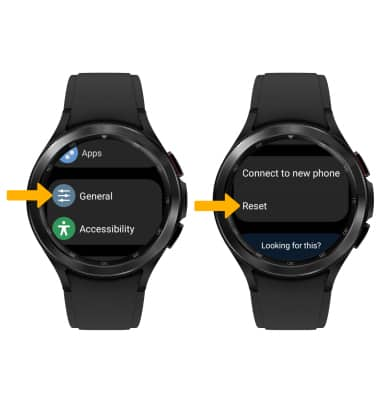
3. Review the Before resetting prompt, then scroll to and select NEXT.
Note: If you are selling your watch or changing mobile plans, select Remove all mobile plans and follow the prompts before resetting your device.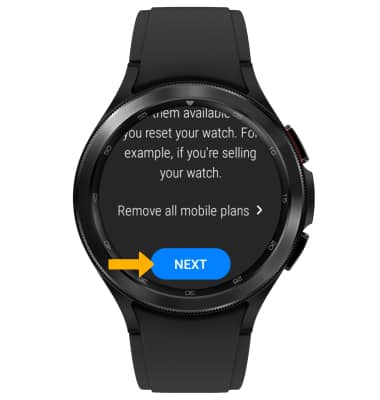
4. If desired, scroll to and select Back up data and follow the prompts to back up all of the personal data and content on your watch before resetting. When finished, scroll to and select Reset.