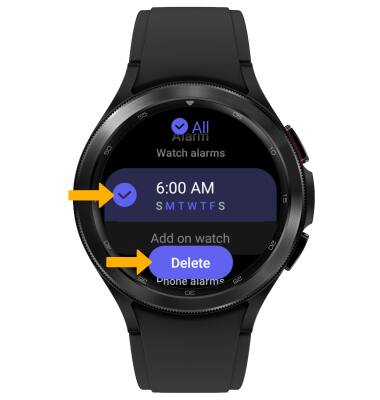In this tutorial, you will learn how to:
• Set the date and time
• Change the time zone
• Set an alarm
• Turn an alarm on or off
• Delete an alarm
Set the date and time
1. Swipe up from the bottom of the clock screen to access the Apps tray, then scroll to and select the  Settings app.
Settings app.
2. Scroll to and select General, then scroll to and select Date and time.
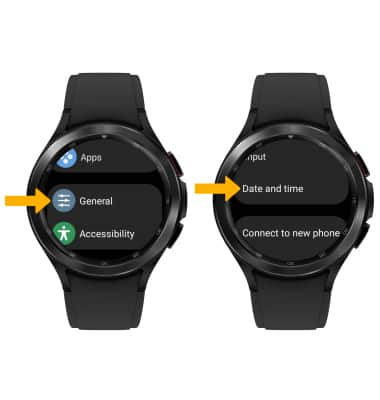
2. Scroll to and select General, then scroll to and select Date and time.
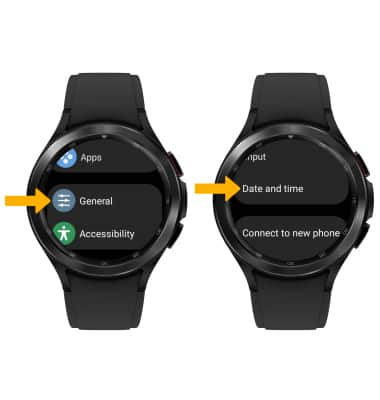
3. To manually set the date and time, select the Automatic switch.
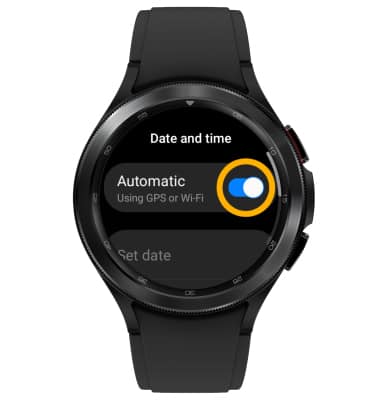
4. To change the date or time, scroll to and select the desired option. Edit as desired, then select Done.
Note: For this tutorial, Set date was selected.
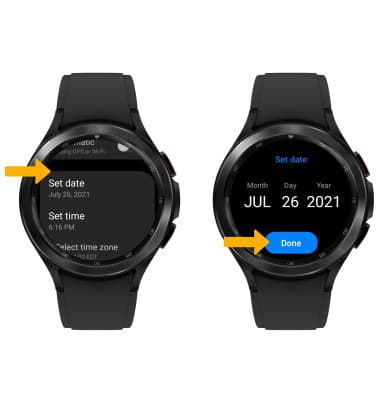
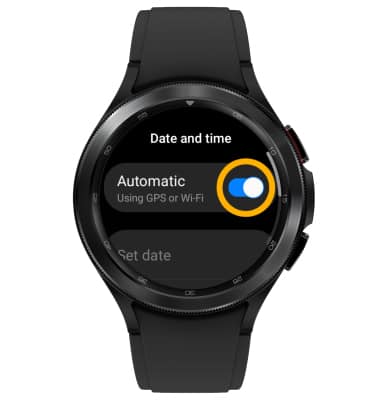
4. To change the date or time, scroll to and select the desired option. Edit as desired, then select Done.
Note: For this tutorial, Set date was selected.
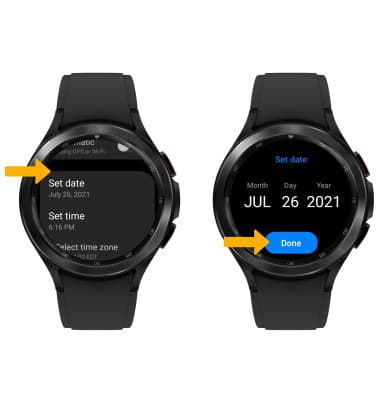
Change the time zone
From the Date and time screen, scroll to and select Select time zone > select the desired time zone.
Set an alarm
1. From the Apps tray, navigate to and select the  Alarm app.
Alarm app.
2. Select Add on watch.
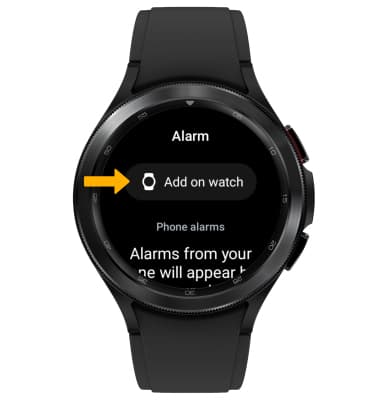
3. Set the desired time, then select Next. Select the desired day(s) to repeat the alarm, then select Save.
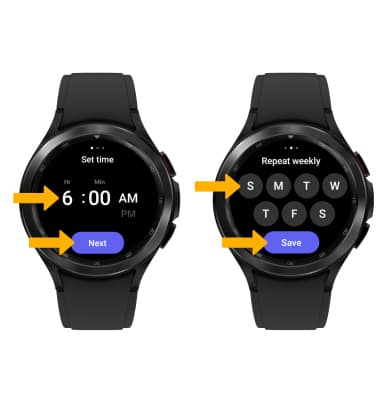
Turn the alarm on or off
Select the switch next to the desired alarm to turn on or off.
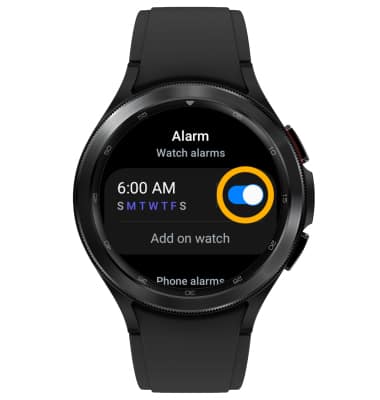
Delete an alarm
Select and hold the desired alarm, then select Delete.