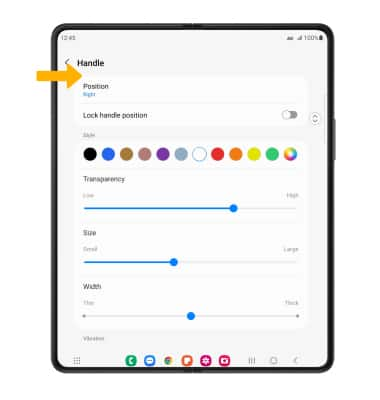In this tutorial, you will learn how to:
• Enable or disable Edge Screen
• Access and use the Edge Screen
• Access and edit Edge panel settings
Enable or disable Edge Screen
Swipe down from the Notification bar, then select the ![]() Settings icon. Select Display then scroll to and select the Edge panels switch to turn Edge panels on or off.
Settings icon. Select Display then scroll to and select the Edge panels switch to turn Edge panels on or off.
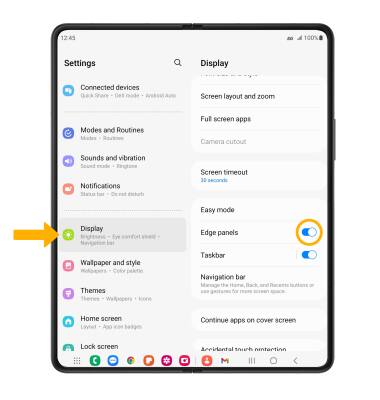
Access and use the Edge Screen
1. Select and drag the Edge panel handle to the left.

2. Swipe left or right to access the desired Edge panels.
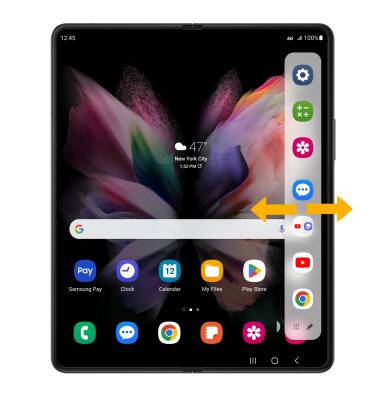
Access and edit Edge panel settings
1. From the Edge panels screen, select Panels.
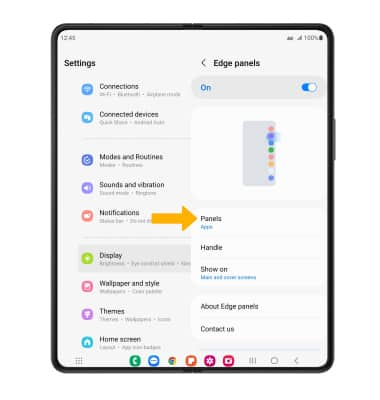
2. Adjust settings as desired.
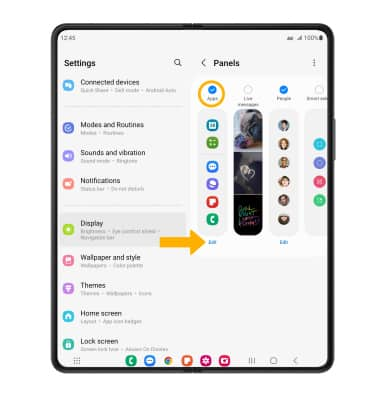
• ADD/REMOVE A PANEL: Select the circle above the desired panel.
• EDIT APPEARANCE: Select Edit below the desired panel.
3. To reorder the Edge panels, select the  Menu icon then select Reorder.
Menu icon then select Reorder.
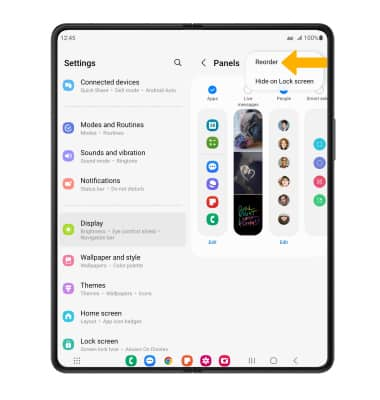
4. To change the Edge panels handle appearance, from the Display screen, scroll to and select Edge panels.
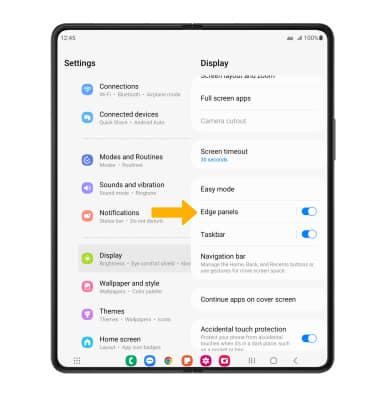
5. Select Handle.
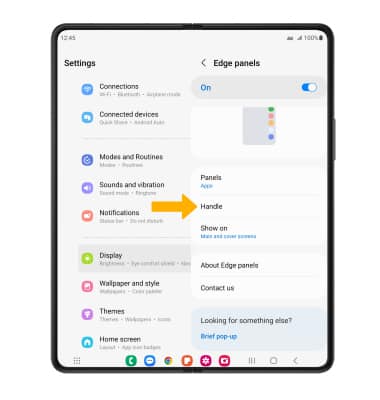
6. Edit settings as desired.