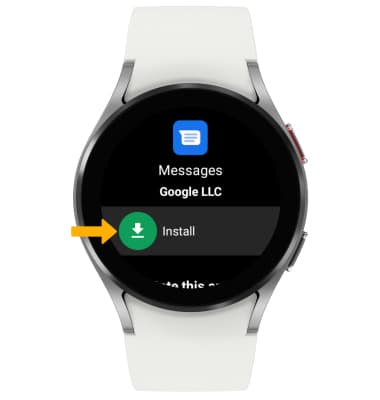In this tutorial, you will learn how to:
• Download and install an app on watch
• Download an app from your phone to your watch
• Download an app to your phone and watch simultaneously
• Uninstall an app
• Reinstall an app
Download and install an app on watch
Note: If you have not yet added your Google account to your watch, you will be prompted to do so. Select Next > Add from phone > follow the prompts to complete setup.
Note: For this tutorial, the Microphone icon was selected.
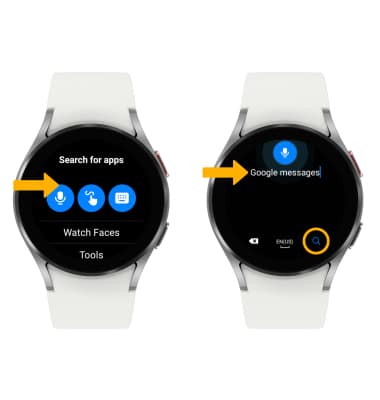
3. Select the desired app, then select Install.
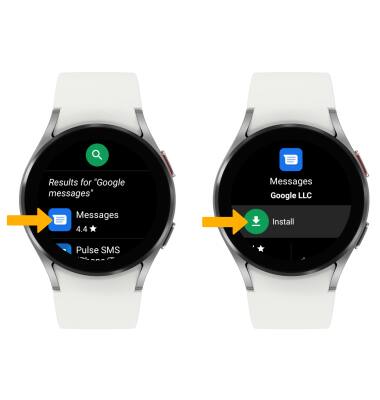
Download an app from your phone to your watch
1. From the ![]() Play Store app, select Apps on your phone.
Play Store app, select Apps on your phone.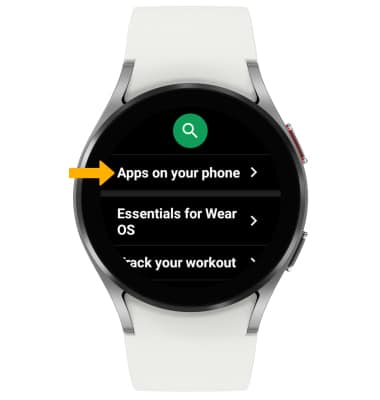
2. Select the Download icon next to the desired app. 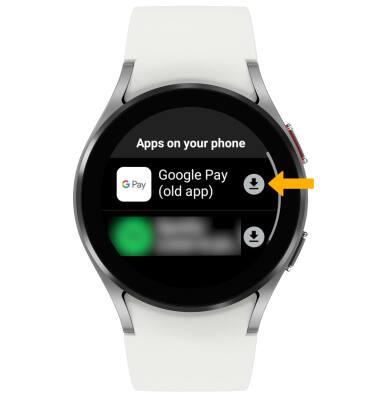
Download an app to your phone and watch simultaneously
1. From your connected device, select the ![]() Play Store app.
Play Store app.
2. Select the Search field. Enter the desired app name, then select a suggestion or the Search key. 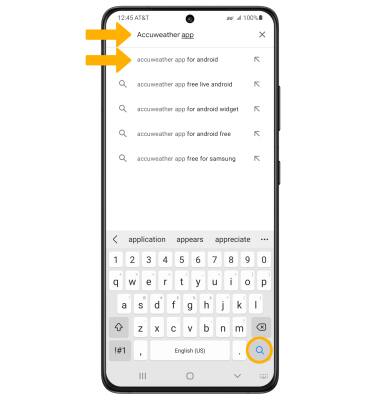
3. Select the drop-down icon, then select the desired devices you would like to download the app to. Select Install.
Note: Some apps can only be downloaded directly from your connected device. If you are using a non-Samsung device, you will have to navigate to the ![]() Play Store app to download the
Play Store app to download the ![]() Galaxy Wearable app.
Galaxy Wearable app.
Uninstall an app on watch
UNINSTALL AN APP FROM YOUR WATCH: From the desired app in the Play Store, scroll to and select Uninstall.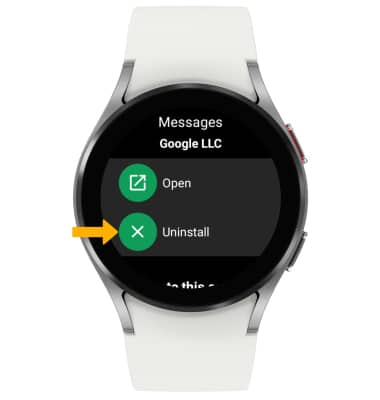
UNINSTALL AN APP USING THE GALAXY WEARABLE APP: From the connect phone, navigate to the  Galaxy Wearable app > select Apps > App info > desired app > scroll to and select Manage apps > select the desired app > Uninstall.
Galaxy Wearable app > select Apps > App info > desired app > scroll to and select Manage apps > select the desired app > Uninstall.
Note: You will be prompeted to select Uninstall to confirm. Not all apps can be uninstalled.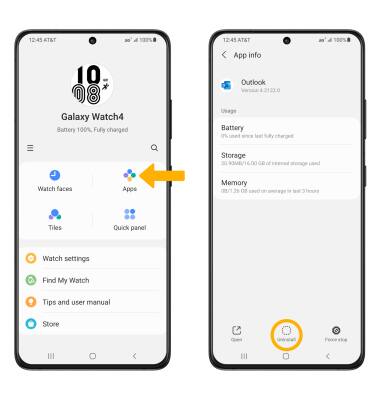
Reinstall an app
From the desired app in the Play Store, select Install.