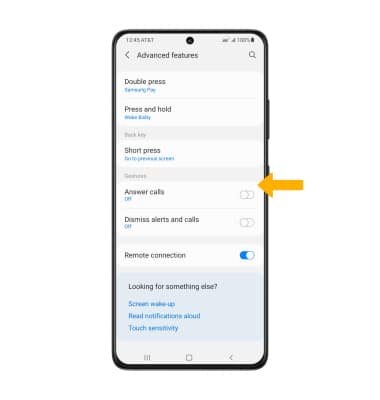In this tutorial, you will learn how to:
• Access features from the clock screen
• Return to previous screen
• Access quick app
• Lock/wake up the device
• Enable/disable additional gestures
Access features from the clock screen

• ACCESS QUICK SETTINGS: Swipe down from the top of the screen.
• ACCESS WIDGETS: Swipe left to scroll through widgets.
• ACCESS NOTIFICATIONS: Swipe right to view notifications.
Return to previous screen
Press the Back button. 
Access quick apps
Press the Home button twice.
Note: To edit quick app settings, from the paired device, navigate to and select the ![]() Galaxy Wearable app > select Watch settings > Advanced features > Double press > desired app.
Galaxy Wearable app > select Watch settings > Advanced features > Double press > desired app. 
Lock/wake up the device

• WAKE UP: Press the Home button.
Enable/disable additional gestures
1. From the ![]() Galaxy Wearable app on the paired device, select Watch settings then select Advanced features.
Galaxy Wearable app on the paired device, select Watch settings then select Advanced features.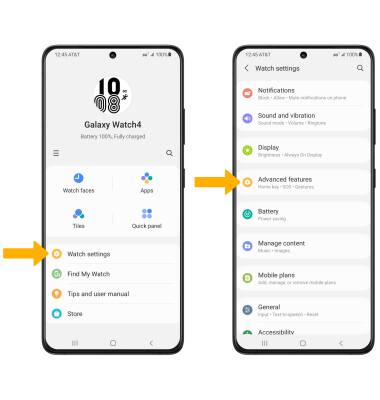
2. Select the desired switch next to the desired feature to enable or disable.