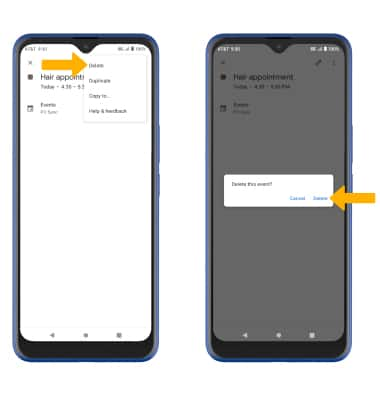In this tutorial, you will learn how to:
• Change the view mode
• Create an event
• View event information
• Edit an event
• Delete an event
When there is an upcoming event, the ![]() Calendar icon will be displayed in the Notification bar. To access the Calendar, from the home screen, swipe up to access the Apps tray then select the
Calendar icon will be displayed in the Notification bar. To access the Calendar, from the home screen, swipe up to access the Apps tray then select the ![]() Calendar app.
Calendar app.
Change view mode
From the Calendar, select the ![]() Menu icon then select the desired option.
Menu icon then select the desired option.
Note: For this demonstration, Month was selected.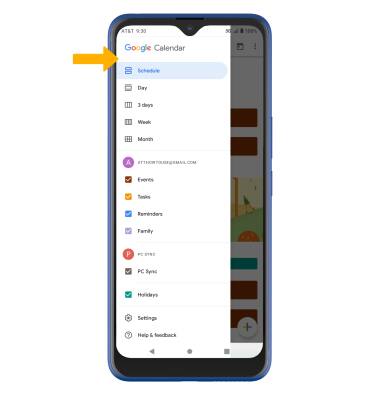
Create an event
From the Calendar, select the ![]() Add icon, then select the desired event type. Edit the information as desired, then select Save.
Add icon, then select the desired event type. Edit the information as desired, then select Save.
Note: For this demonstration, Event was selected. 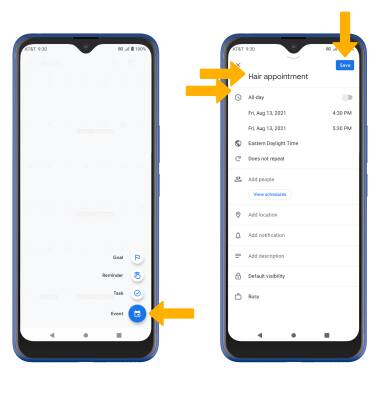
View event information
From the Calendar, select the desired day then select the desired event. 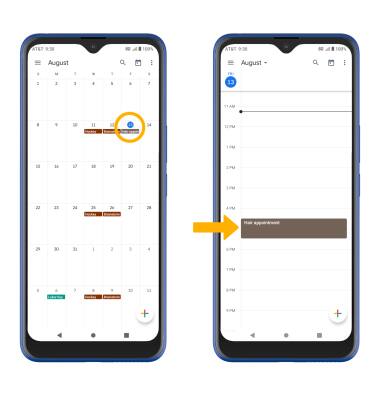
Edit an event
From the desired event, select the ![]() Edit icon. Edit the desired information, then select Save.
Edit icon. Edit the desired information, then select Save.
Note: You will only be allowed to edit events you have created.
Delete an event
From the desired event, select the ![]() Menu icon then select Delete. Select Delete again to confirm.
Menu icon then select Delete. Select Delete again to confirm.