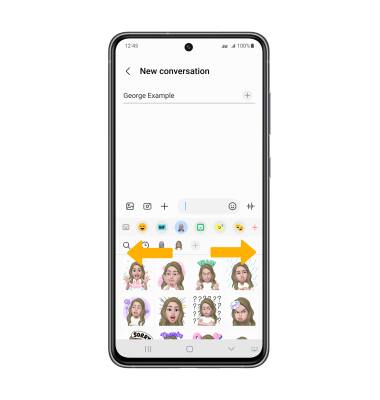In this tutorial, you will learn how to:
• Create your My Emoji
• Use My Emoji in messages
Create your My Emoji
1. From the home screen, select the ![]() Camera app. Select MORE, then select AR ZONE. Select AR Emoji Stickers.
Camera app. Select MORE, then select AR ZONE. Select AR Emoji Stickers.
Note: If prompted, select Allow to continue. 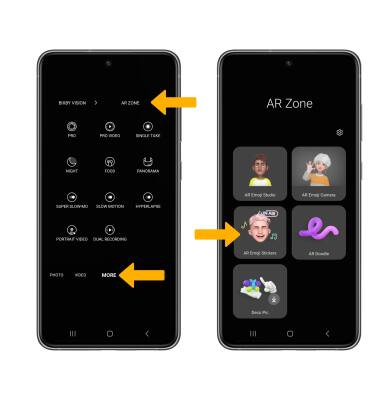
2. Select Create with camera or Create from image.
Note: For this tutorial, Create with camera was selected.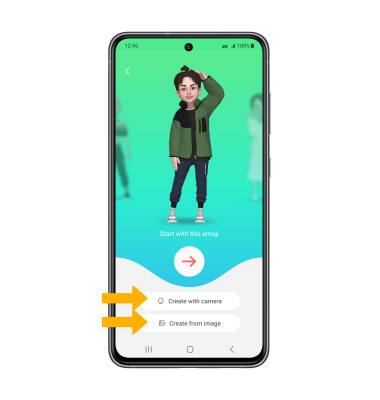
3. Use the camera to take a picture of the face you wish to turn into an emoji. Select the Capture icon. Select the gender you wish to turn your emoji into, then select Next.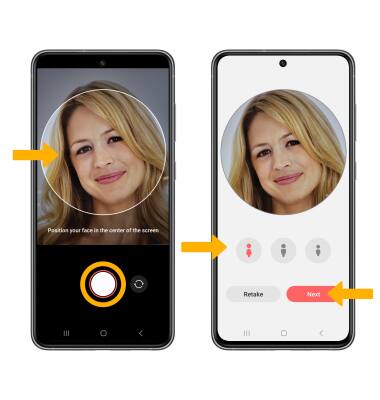
4. Edit your emoji as desired by head, make up, clothes, headwear and more by selecting the desired icon. Select Next when finished, then select All done. 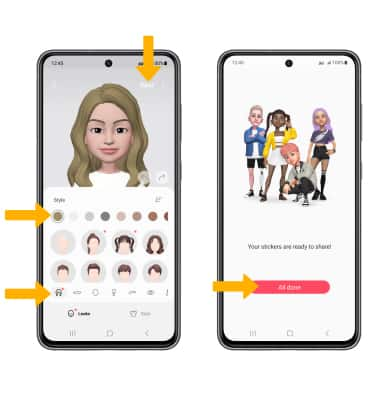
Use My Emoji in messages
1. From the home screen, select the ![]() Messages app.
Messages app.
2. Select the Compose icon. Enter the desired contact, then select the Emoji icon. 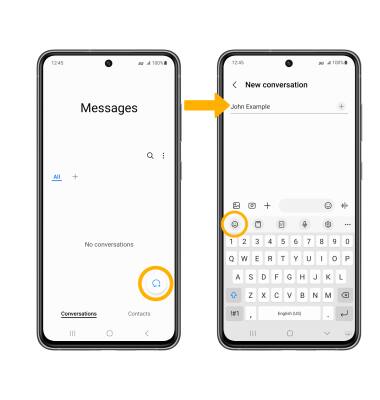
3. Select the My Emoji tab. Select the desired sticker you wish to use, then select the Send icon. 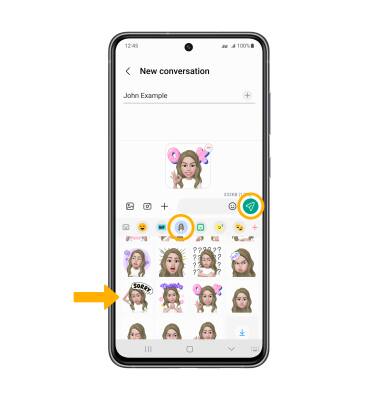
4. You may have more than one My Emoji available to use. Swipe left or right to select the desired My Emoji at the top of the keypad to change My Emojis.