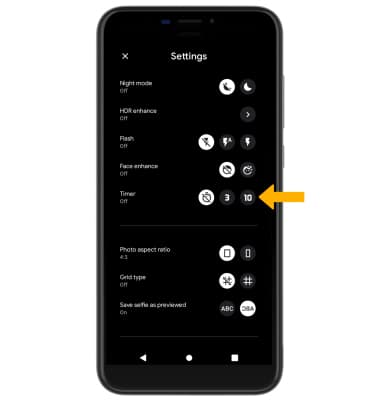In this tutorial, you will learn how to:
• Access camera settings
• Change the picture size
• Turn the flash on or off
• Set a timer
Access camera settings
From the Camera app, select the ![]() Settings icon then edit Settings as desired.
Settings icon then edit Settings as desired.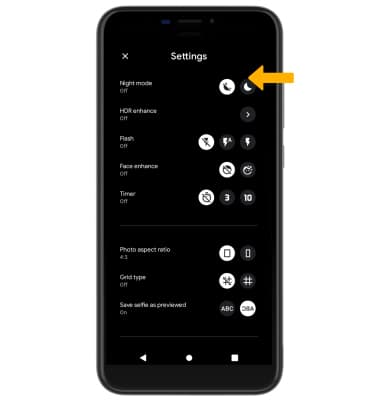
Change the picture size
From the camera screen, select the ![]() Settings icon then select the desired Photo aspect ratio option.
Settings icon then select the desired Photo aspect ratio option. 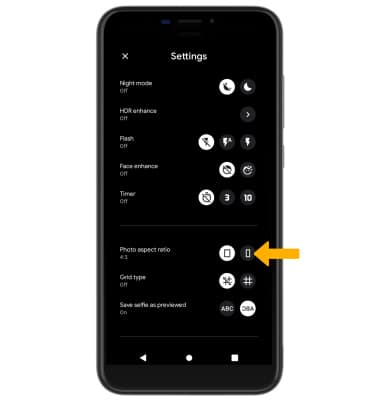
Turn the flash on or off
From the camera screen, select the ![]() Flash icon then select the desired option.
Flash icon then select the desired option.
Note: When using the front facing camera, Screen Flash will automatically be triggered when the camera sensor detects poor lighting. Screen Flash brightens and improves image quality. Screen Flash only occurs when the flash is enabled.
Set a timer
From the camera screen, select the ![]() Settings icon then select the desired time.
Settings icon then select the desired time.