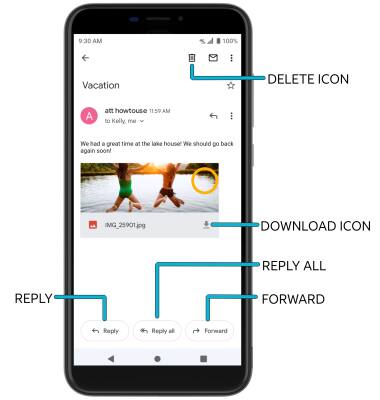In this tutorial, you will learn how to:
• Access email inbox
• Compose an email
• Refresh the inbox/view an email
• Access email options
When a new Gmail message is received, the ![]() Gmail icon will be displayed in the Notification bar.
Gmail icon will be displayed in the Notification bar.
Access email inbox
From the home screen, select the ![]() Gmail app. If you have multiple email accounts on the device, select the Account icon then select the desired account.
Gmail app. If you have multiple email accounts on the device, select the Account icon then select the desired account.
Note: To view all emails in one inbox, select the ![]() Menu icon > All inboxes.
Menu icon > All inboxes. 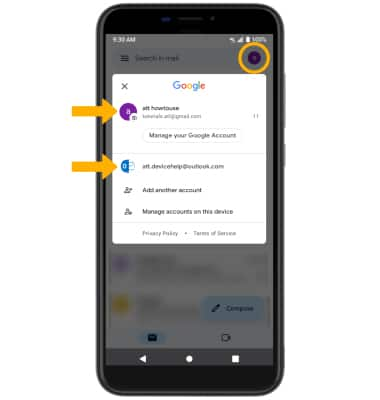
Compose an email

Note: You can also select the Drop-down icon in the sender field to change the sending inbox.
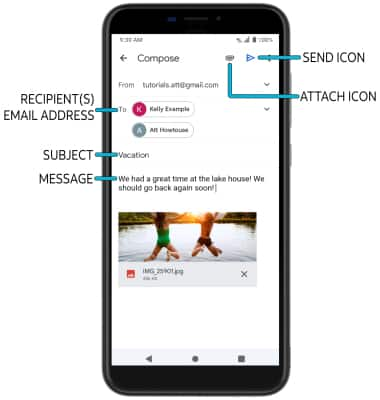
Refresh the inbox/view an email
Swipe down from the center of the screen. Select the desired email.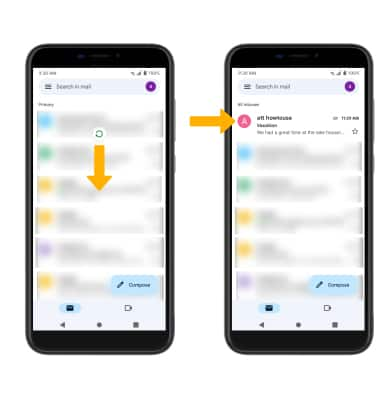
Email options
Select Reply, Reply all, or Forward to respond to an email. Select an attachment to view. Select the ![]() Download icon to download an attachment. Select the
Download icon to download an attachment. Select the ![]() Delete icon to delete an email.
Delete icon to delete an email.
Note: To view saved attachments, from the home screen select the ![]() Gallery GO > Library tab > Download folder.
Gallery GO > Library tab > Download folder.