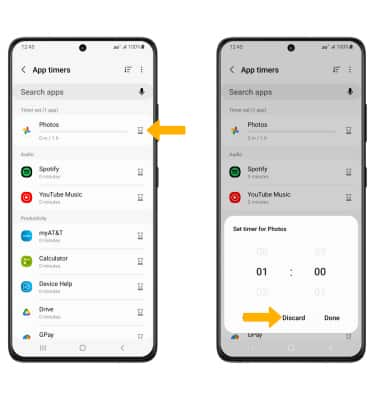• Access Digital Wellbeing tools
• Enable or disable Focus mode
• Set app time limits
Access Digital Wellbeing tools
1. Swipe down from the Notification bar, then select the ![]() Settings icon.
Settings icon.
2. Scroll to and select Digital Wellbeing and parental controls. 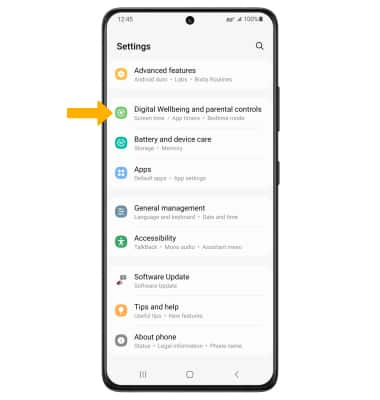
3. Select Digital Wellbeing. App usage time will be displayed. 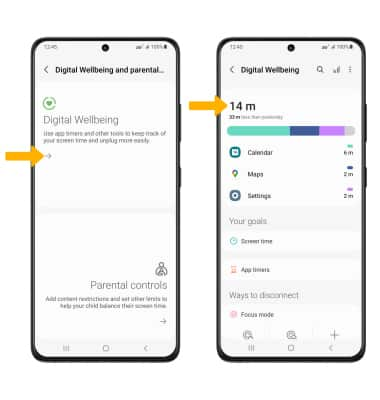
Enable or disable Focus mode
1. From the Digital Wellbeing & parental controls screen, scroll to Focus mode then select the desired option or select the Add icon.
Note: For this tutorial, Work time was selected.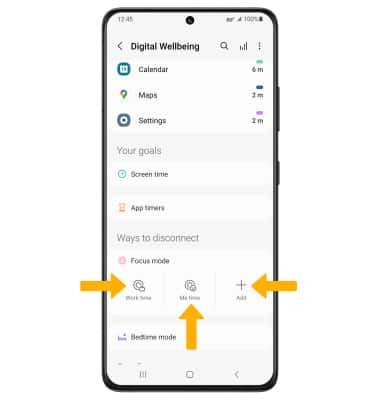
2. Select Start.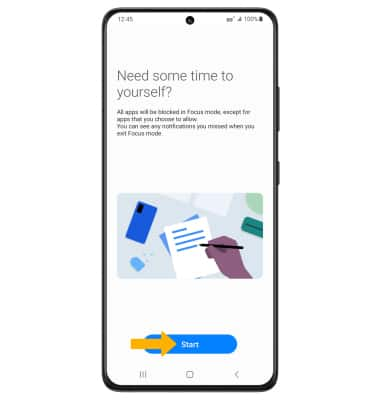
3. You will only be able to access the apps listed when the device is in Focus mode. To add or remove apps, select Edit then edit accessible apps as desired. To set the duration, select Duration then edit duration settings as desired. When finished, select Start to enable Focus mode.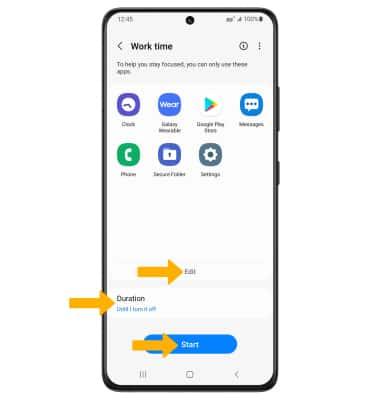
4. To disable Focus mode, select End Focus mode.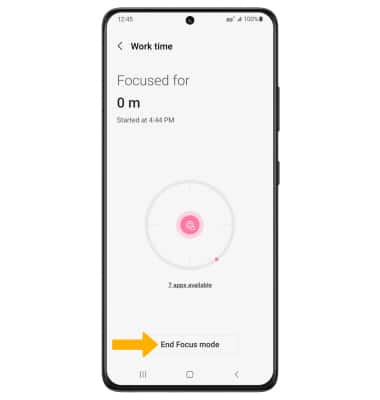
Set app time limits
1. From the Digital Wellbeing & parental controls screen, select App timers. 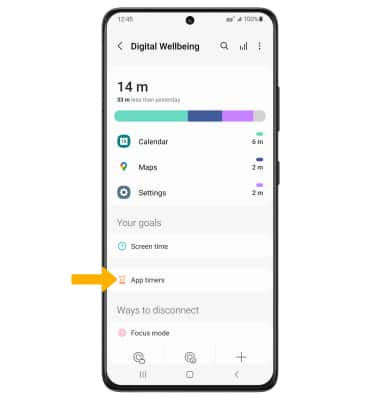
2. Select the Timer icon next to the desired app. Select the desired option, then select Done.
Note: Timers are not available for certain system apps. 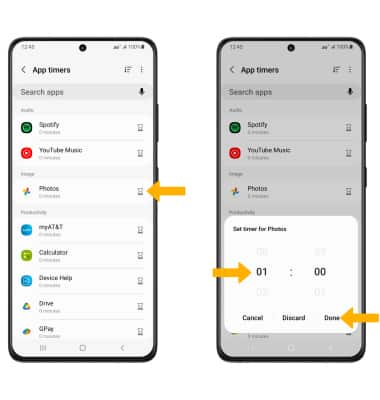
3. To delete a timer, select the Timer icon next to the desired app, then select Discard.