• Record a video
• Switch between the front and rear cameras
• Focus the camera
• Zoom in and out
• Pause, stop and save a video
• Capture a still image while in video mode
This tutorial requires you open the Camera app. To access the camera from the home screen, select the
Record a video
From the Camera screen, swipe right to access Video mode then select the Record icon.
Note: Alternately, you can start or stop a video recording by pressing one of the Volume buttons.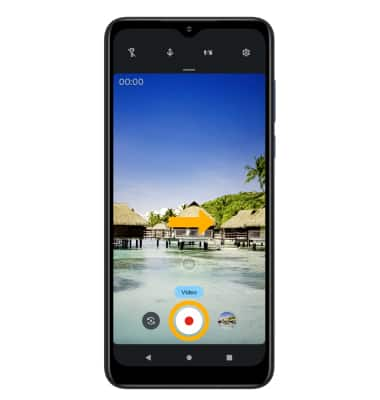
Switch between front and rear cameras
Select the Switch camera icon.
Focus the camera
Select the screen in the desired location to focus the camera. A circle will appear when the area is selected.
Zoom in and out
Note: Zoom out all the way to 0.5X to capture Ultra-wide angle photos and videos.
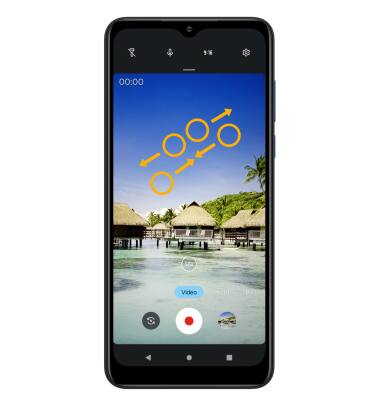
Pause, stop and save a video
To pause a recording, select the Pause icon. To stop recording, select the Stop icon.
Note: To resume a recording, select the ![]() Play icon. Alternately, you can start or stop a video recording by pressing one of the Volume buttons. Videos are automatically saved when recording ends.
Play icon. Alternately, you can start or stop a video recording by pressing one of the Volume buttons. Videos are automatically saved when recording ends.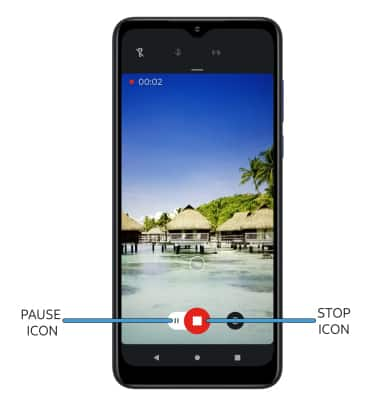
Capture a still image while in video mode
While recording, select the Capture icon. 

