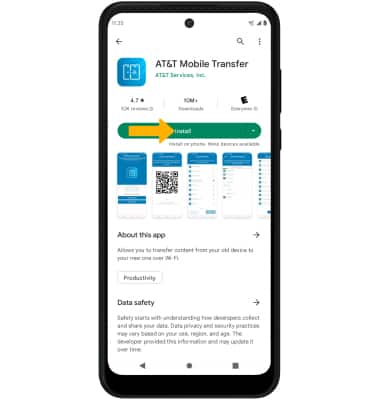In this tutorial, you will learn how to:
• Clear the app cache
• Force an app to stop
• Check for app updates
• Remove an app
• Reinstall an app
• Check for app updates
• Remove an app
• Reinstall an app
Clear app cache
1. Swipe down from the Notification bar with two fingers, then select the  Settings icon.
Settings icon.
2. Select Apps > See all apps > desired app > Storage & cache > select Clear cache.
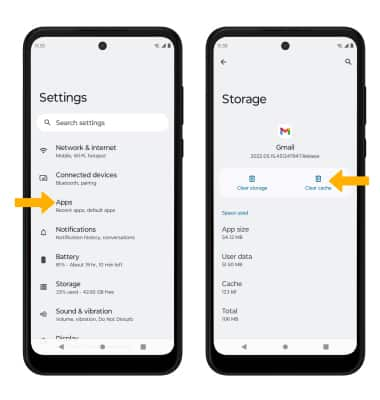
Force stop an app
From the App info screen, select the desired app, then select Force stop.
Note: You will be prompted to select OK to confirm. 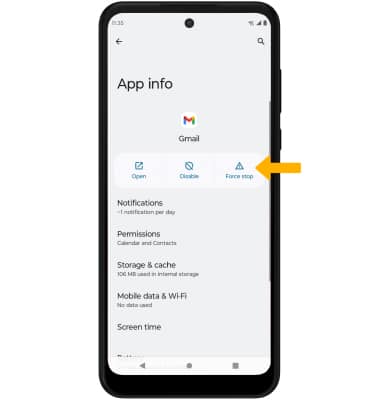
Check for app updates
From the home screen, select the  Play Store app > Account icon > Manage apps & device > Updates available > select Update next to the desired app or select Update all to download all available app updates.
Play Store app > Account icon > Manage apps & device > Updates available > select Update next to the desired app or select Update all to download all available app updates.
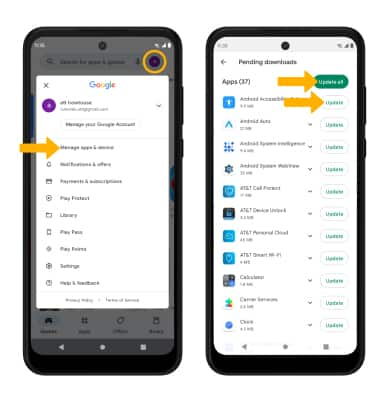
Remove an app
From the desired app page in the Play Store, select Uninstall.
Note: You will be prompted to select Uninstall again to confirm.
Note: You will be prompted to select Uninstall again to confirm.

Reinstall an app
From the desired app page in the Play Store, select Install.