• View available memory
• Free up memory
• Remove unused apps
• Clear app data
• Add storage
View available memory
1. Swipe down from the Notification bar with two fingers, then select the  Settings icon.
Settings icon.
2. Select Storage. Available storage will be displayed.
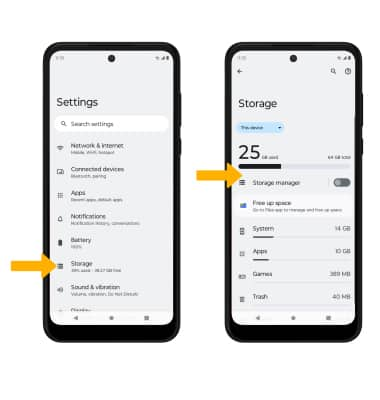
Free up memory
From the Storage screen, select the desired storage location. Navigate to, then select and hold the desired content. Select the  Delete icon.
Delete icon.
Note: Select OK to confirm.
Note: Select OK to confirm.
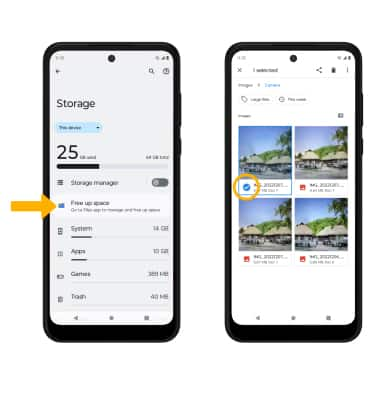
Remove unused apps
From the Settings screen, select Apps > See all apps > select the desired app. From here, you may Uninstall or Force stop the app.
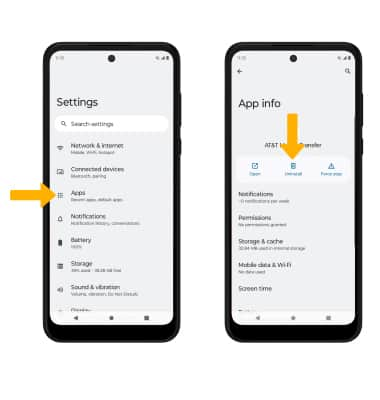
Clear app data
From the Settings screen, select Apps > See all apps > desired app > Storage & cache > Clear storage or Clear cache.
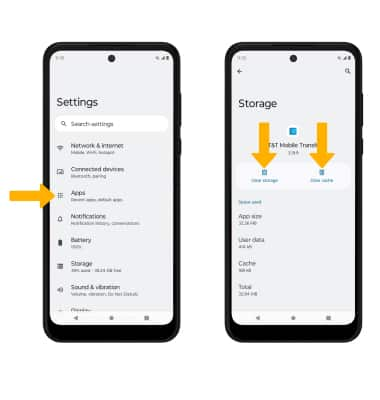
Add storage
Download a cloud storage app from the  Play Store.
Play Store.
