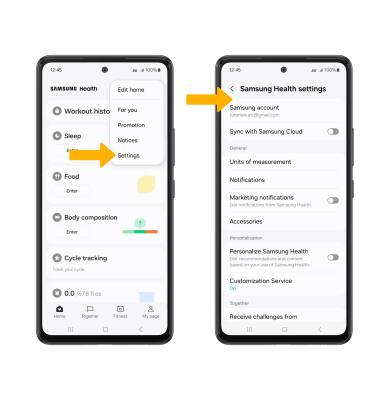In this tutorial, you will learn how to:
• Access Samsung Health
• Track steps
• Track workout
• Manage items
• Access settings
Access Samsung Health
1. From the home screen, swipe up to access the Apps tray then select the Samsung folder. Select the  Samsung Health app.
Samsung Health app.
Note: Samsung Health turns your device into a personal-health-management powerhouse. You can track health statistics, like blood pressure, blood glucose levels, and weight. You can view and track environmental conditions, and even track your exercise regimen.
2. Review the Samsung Health notice, then select Continue.
Note: Review permissions, then select Continue. Follow the prompts to enable permissions. Select your phone number, then select Next.
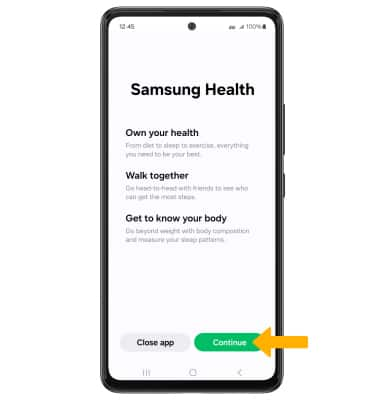
Track steps
Select Steps. The pedometer will be displayed.
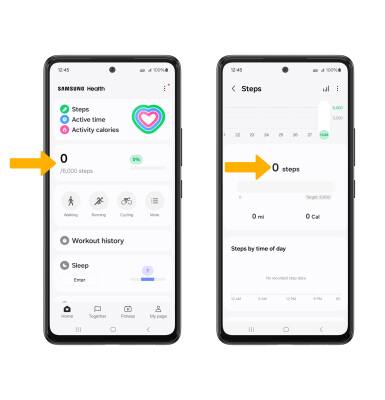
Track workout
Select the desired exercise icon. To add a different exercise to the Exercise tab, select the ![]() Menu icon then select the desired exercise or select the Add icon to view other workout options.
Menu icon then select the desired exercise or select the Add icon to view other workout options.
Note: The exercise feature helps you keep track of your exercise routines, calories burned, length of time and distance traveled.
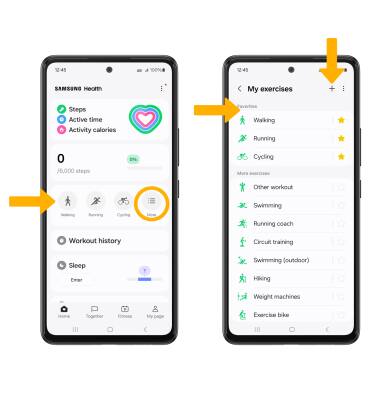
Manage items
Select the  Menu icon, then select Edit home. Select the Add icon to add desired options to your Samsung Health Home screen. Select the Remove icon to remove an item from your Samsung Health screen. When finished, select Back arrow.
Menu icon, then select Edit home. Select the Add icon to add desired options to your Samsung Health Home screen. Select the Remove icon to remove an item from your Samsung Health screen. When finished, select Back arrow.
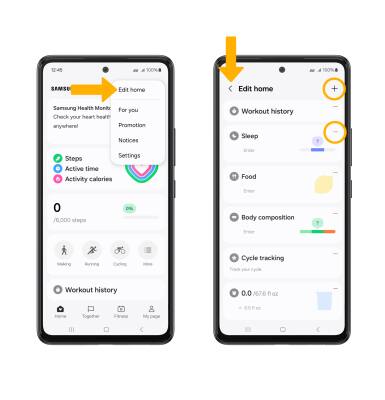
Access settings
Select the  Menu icon, then select Settings. Adjust settings as desired.
Menu icon, then select Settings. Adjust settings as desired.