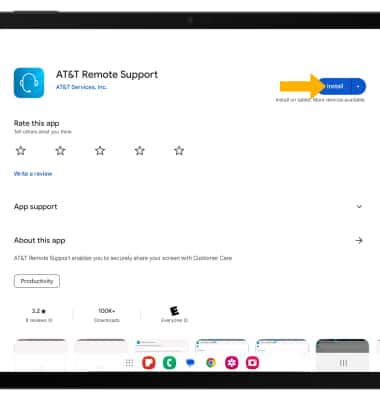In this tutorial, you will learn how to:
• Clear the app cache
• Force an app to stop
• Check for app updates
• Remove an app
• Reinstall an app
Clear the app cache
1. Swipe down from the Notification bar, then select the  Settings icon.
Settings icon.
2. Scroll to and select Apps > desired app > Storage > Clear cache.
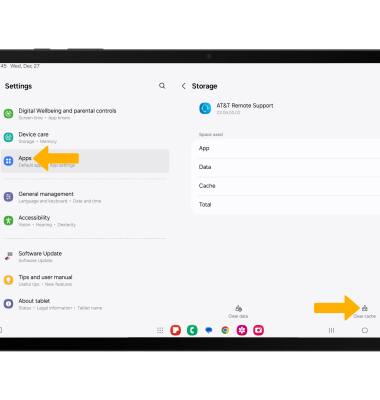
Force an app to stop
From the desired app, select Force stop.
Note: You will be prompted to select OK to confirm.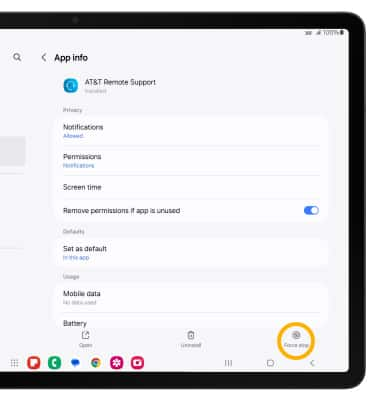
Check for app updates
1. From the home screen, select the  Play Store app. Select the Account icon, then select Manage apps & device.
Play Store app. Select the Account icon, then select Manage apps & device.
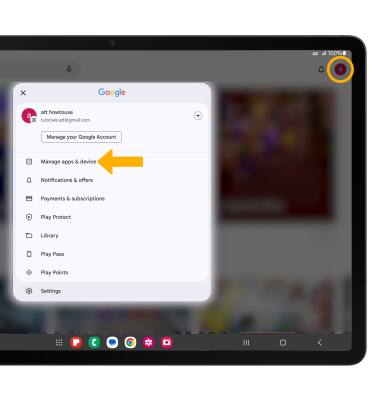
2. Select Updates available.
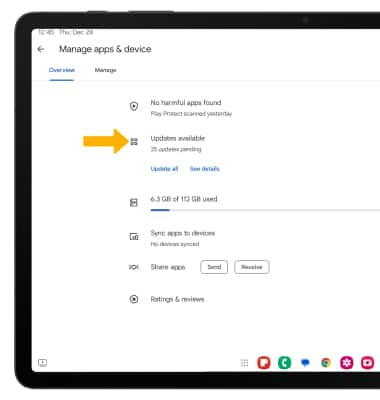
3. Select Update next to the desired app or select Update all to download all available app updates.
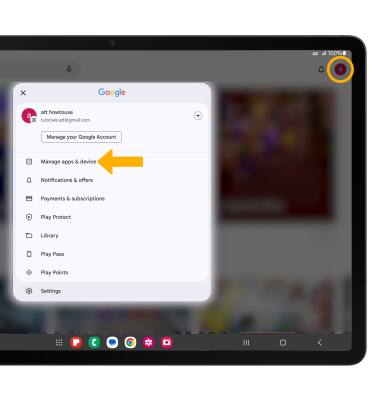
2. Select Updates available.
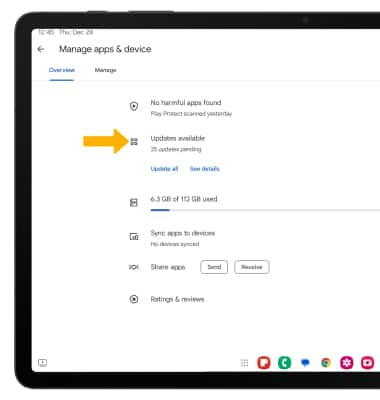
3. Select Update next to the desired app or select Update all to download all available app updates.
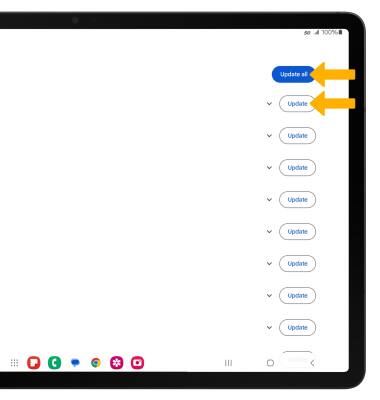
Remove an app
From the desired app page in the Play Store, select Uninstall.
Note: You will be prompted to select Uninstall to confirm.
Note: You will be prompted to select Uninstall to confirm.
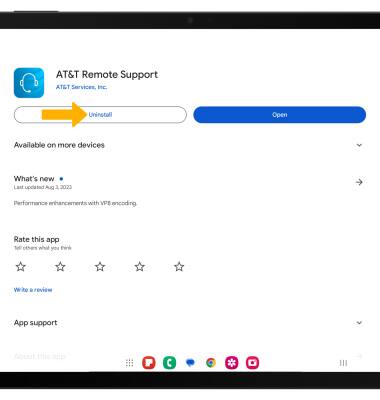
Reinstall an app
From the desired app page in the Play Store, select Install.