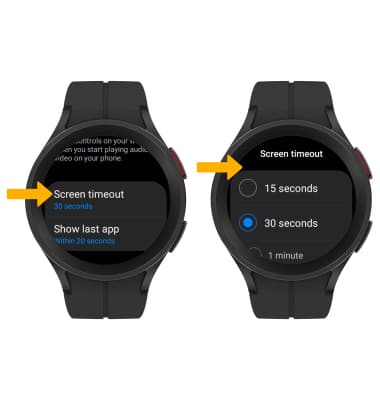• Access display options through Quick settings
• Access display options through settings
• Adjust display options
Access display options through Quick settings
Swipe down from the top of the clock screen to access Quick settings.
DISPLAY OPTIONS: Select the desired option to enable or disable:
DISPLAY OPTIONS: Select the desired option to enable or disable:

• WATCH ALWAYS ON: Select the Watch Always On Display icon. When enabled, your watch face will always be visible. This feature will increase battery usage.
• SCREEN BRIGHTNESS: Swipe left then select the Brightness icon. Select and drag the brightness slider to the desired brightness level.
• SCREEN BRIGHTNESS: Swipe left then select the Brightness icon. Select and drag the brightness slider to the desired brightness level.
Access display options through Settings
1. Swipe up from the bottom of the clock screen to access the Apps tray, then scroll to and select the  Settings app.
Settings app.
2. Scroll to and select Display.
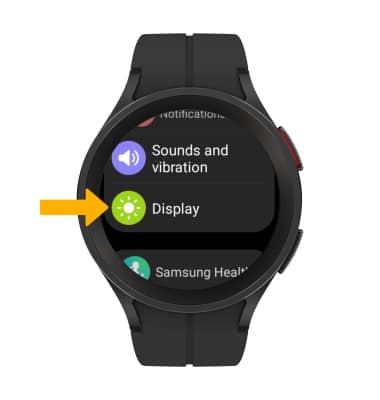
2. Scroll to and select Display.
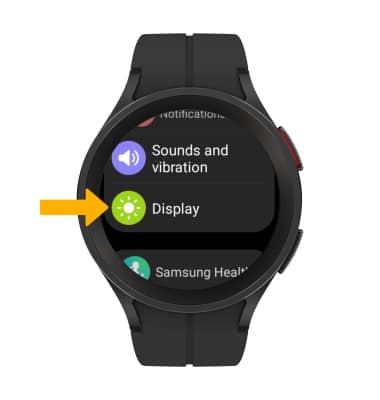
Adjust display options
To adjust brightness, select Brightness then select and drag the brightness slider to the desired brightness setting.
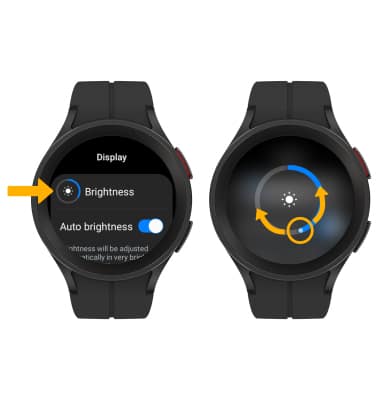
To change Screen timeout, scroll to and select Screen timeout. Select the desired time.
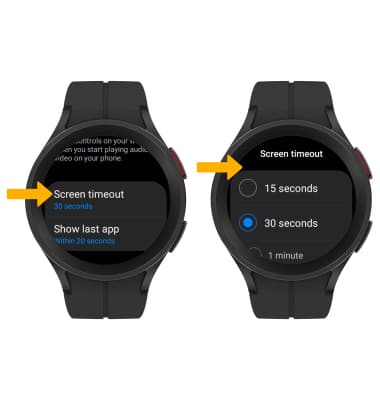
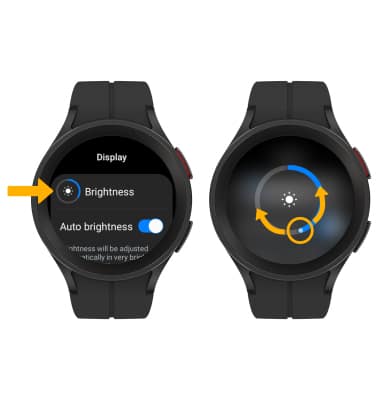
To change Screen timeout, scroll to and select Screen timeout. Select the desired time.