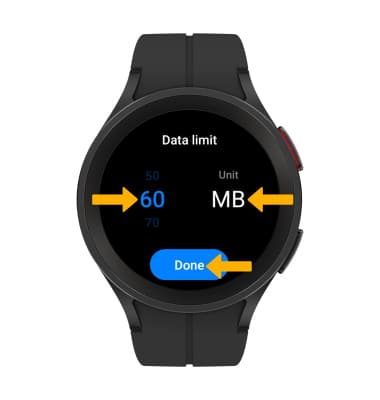In this tutorial, you will learn how to:
• View data usage details
• Adjust billing cycle
• Set data limit
View data usage details
1. Swipe up from the bottom of the clock screen to access the Apps tray, then scroll to and select the  Settings app.
Settings app.
2. Select Connections.
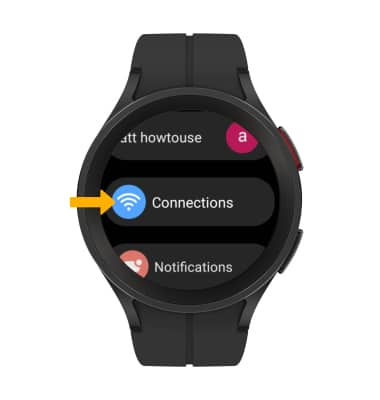
3. Scroll to and select Data usage. Data usage will be displayed.
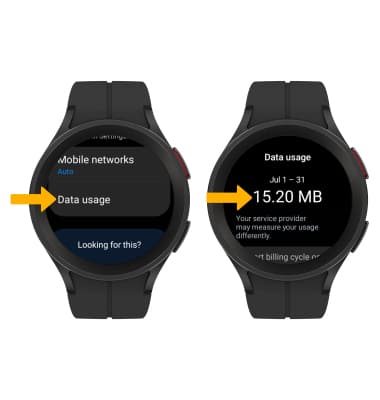
Adjust billing cycle
From the Data usage screen, scroll to and select Start billing cycle on. Scroll to and select the desired date, then select Done.
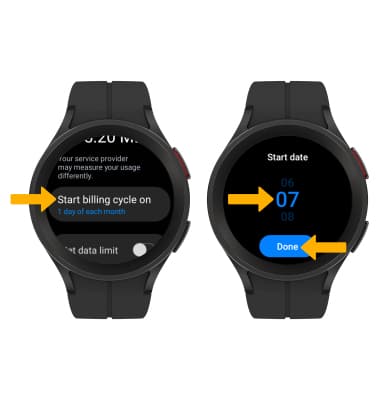
Set a data limit
1. From the Data usage screen, scroll to and select the Set data limit switch to place it in the On position, then select Data limit.
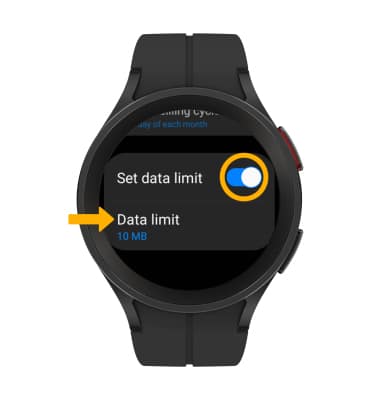
2. Select the amount or unit, then scroll to and select the desired data limit. Select Done when finished.
Note: When the mobile data limit is active and it has been reached, the mobile data block will remain in effect until mobile data is manually re-enabled on the device, the limit threshold is changed to a higher value, or a new data usage cycle begins. If you set data usage limits on your device, they do not communicate with AT&T systems. You will still receive AT&T system generated notifications as you approach your data limits.
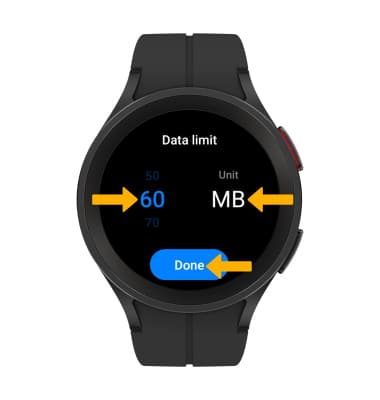
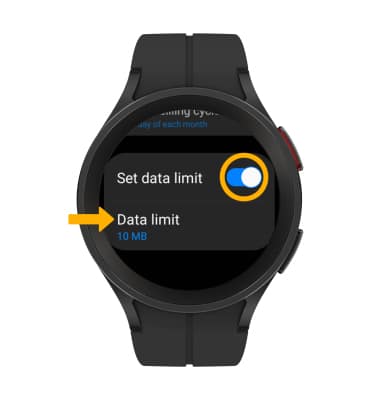
2. Select the amount or unit, then scroll to and select the desired data limit. Select Done when finished.
Note: When the mobile data limit is active and it has been reached, the mobile data block will remain in effect until mobile data is manually re-enabled on the device, the limit threshold is changed to a higher value, or a new data usage cycle begins. If you set data usage limits on your device, they do not communicate with AT&T systems. You will still receive AT&T system generated notifications as you approach your data limits.