In this tutorial, you will learn how to:
• Access messages
• Compose & send a message
• Read & respond to a new message
• Delete a message
Access messages
Swipe up from the bottom of the clock screen to access the Apps tray, then select the ![]() Messages app.
Messages app.
Compose & send a message
1. Select Start chat. Select the dialpad icon to dial in the number of the recipient. Alternatively, scroll to and select the desired recipient from the contacts list, then select the desired number.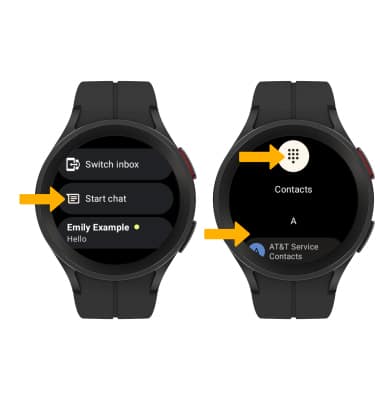
2. To add additional recipients and create a group message, select Add people.
Note: To remove a recipient, select the desired recipient, then select the checkmark icon.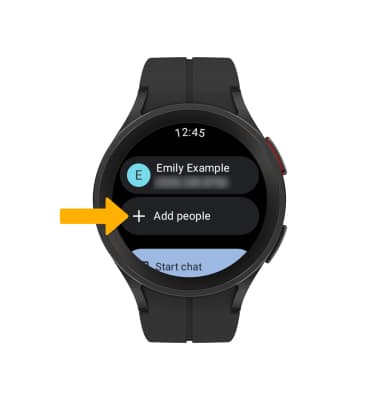
3. Select Start chat.
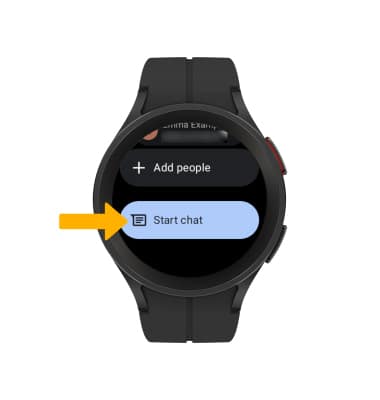
4. Scroll to and select the desired auto response option, or select the message field to enter the desired message. Select the Checkmark icon to send the message.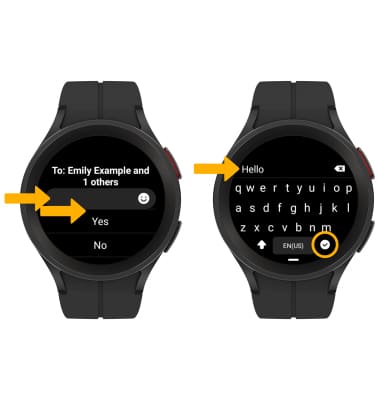
Read & respond to a new message
From the Messages app, select the desired message thread.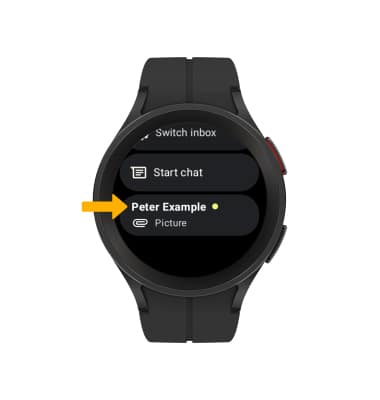
VIEW/SAVE AN ATTACHMENT: To view an attachment, scroll to and select Open on phone. From your connected device, select the desired attachment. To save an attachment, select and hold the desired attachment > select the ![]() Menu icon > Save.
Menu icon > Save.
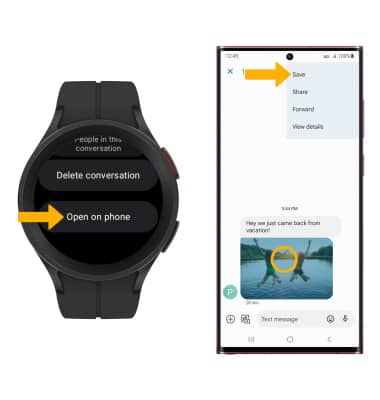
REPLY TO A MESSAGE: Scroll to and select the desired text input option > enter desired message > select the Checkmark icon. 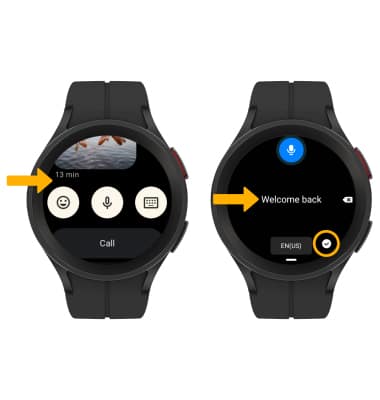
Delete a message
From the desired message thread, scroll to and select Open on phone. Select and hold the desired message from your connected device, then select the Delete icon.
Note: Select Delete to confirm.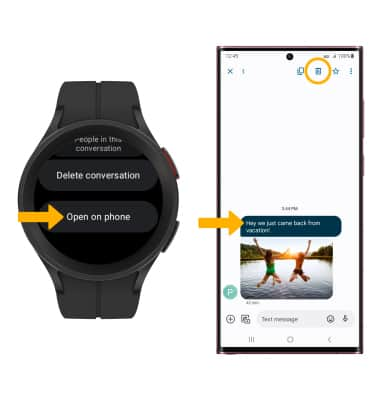
DELETE MESSAGE THREAD: From the Messages app, select the desired message thread, then scroll to and select Delete conversation.
Note: Select the Checkmark icon to confirm.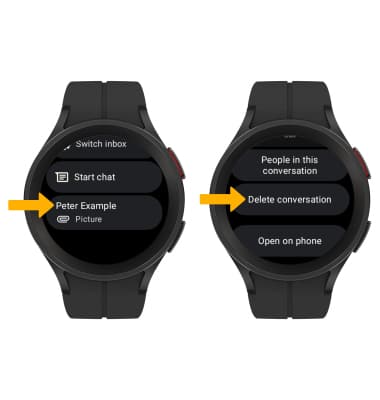
Tips
By default, attachments will be saved to the Gallery app on your connected device. To view saved attachments, swipe up from the center of the screen to access the Apps tray > ![]() Gallery app > Albums tab > Messages folder.
Gallery app > Albums tab > Messages folder.
