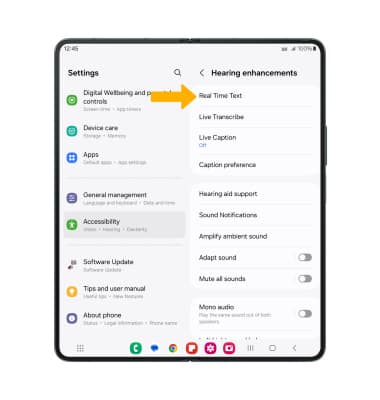In this tutorial, you will learn how to:
• Access accessibility features
• Turn on/off Voice Assistant
• Turn on/off flash notifications
• Enable/disable accessibility shortcuts
• Access and edit Text-to-speech
• Access Real-Time Text (RTT) settings
Access accessibility features
1. Swipe down from the Notification bar, then select the ![]() Settings icon.
Settings icon.
2. Scroll to and select Accessibility.
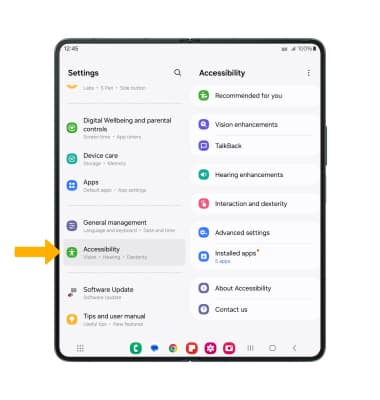
Turn on/off Voice Assistant
1. From the Accessibility screen, select TalkBack.
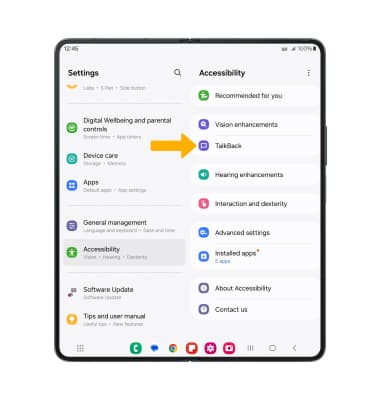
2. Select the TalkBack switch to enable or disable.
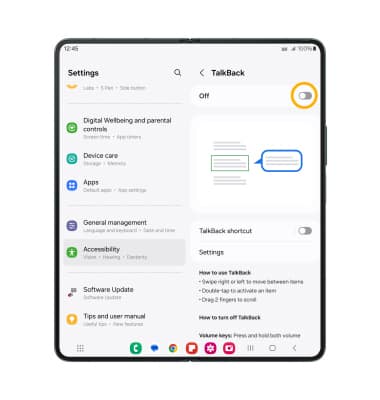
Turn on/off flash notifications
1. From the Accessibility screen, select Advanced settings.
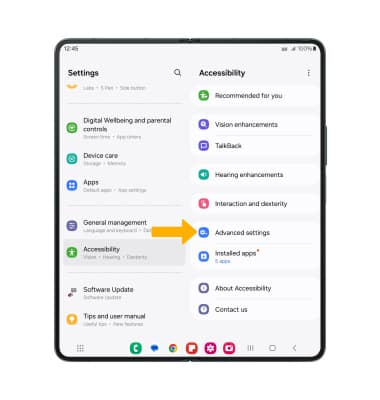
2. Select Flash notification.
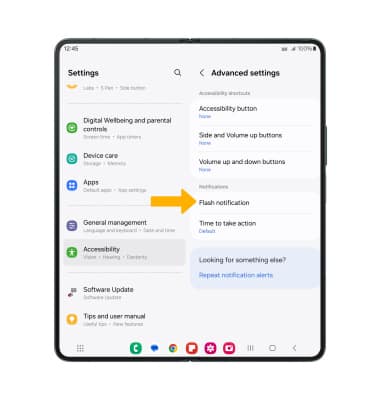
3. Select the desired switch to turn on the desired flash notification option.
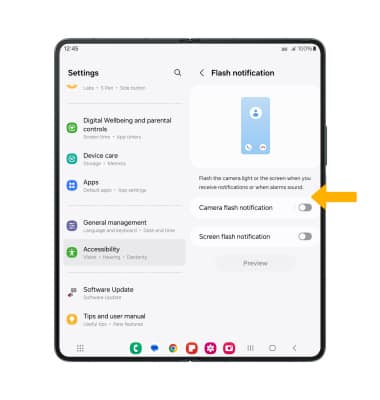
Enable/disable accessibility shortcuts
1. From the Advanced settings screen, select Side and Volume up buttons.
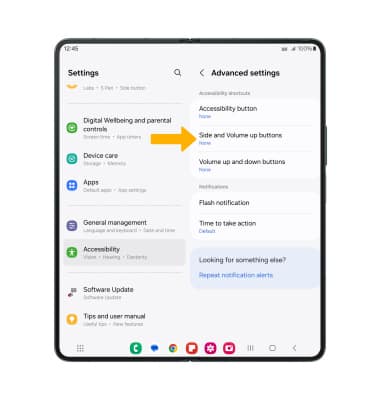
2. Select the desired Accessibility feature.
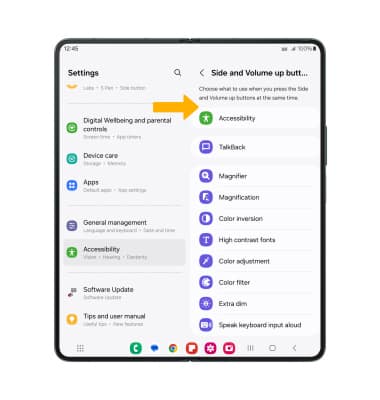
Access and edit Text-to-speech
ACCESS: From the Settings screen, scroll to and select General management then select Text-to-speech output.
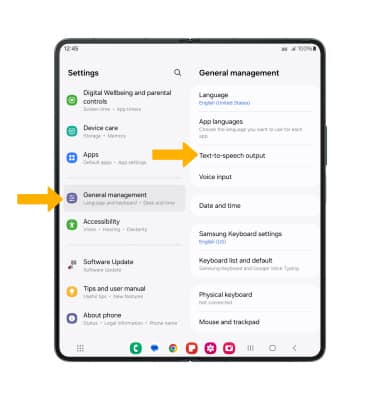
EDIT: Edit settings as desired.
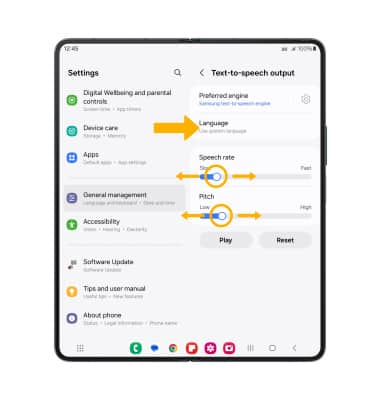
• CHANGE LANGUAGE: Select Language, then select the desired option.
• SPEECH RATE: Select and drag the Speech rate slider to the desired speech rate.
• PITCH: Select and drag the Pitch slider to the desired pitch.
Note: Users can now scale font sizes up to 200%
Access Real-Time Text (RTT) settings
1. Real-Time text (RTT) communication is a conversation of text and voice to make calls. As a sender types a message on their device, text displays on the receiving device. To access RTT settings, from the Accessibility screen, select Hearing enhancements.
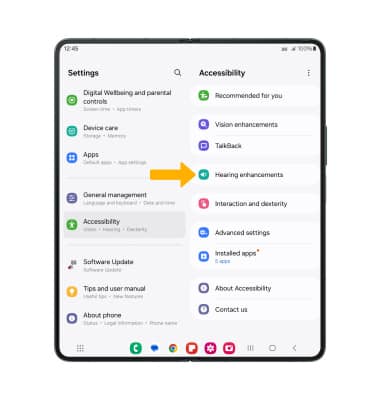
2. Select Real Time Text, then edit settings as desired.