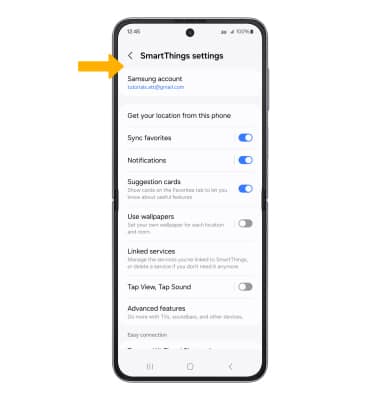In this tutorial, you will learn how to:
• Access Samsung SmartThings
• Add a device to Samsung SmartThings
• Edit Samsung SmartThings settings
Access Samsung SmartThings
1. From the home screen, swipe up from the center of the screen the access the Apps tray.
2. Select the Samsung folder, then select the SmartThings app.
SmartThings app.
3. Select Continue. Review the Location and permissions prompts, then select Continue.
Note: To access Samsung SmartThings, you must first be signed into your Samsung account. If you have not already signed into your Samsung account, select Sign in upon initial access of Samsung SmartThings. Enter your account information, then review the Terms and Conditions and Privacy Policy as desired.
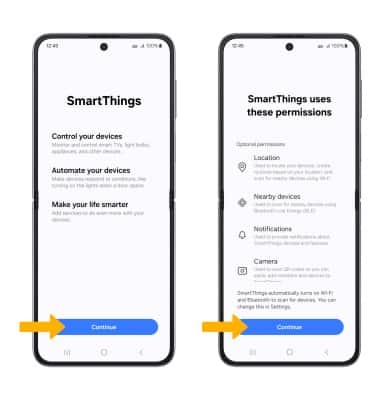
2. Select the Samsung folder, then select the
3. Select Continue. Review the Location and permissions prompts, then select Continue.
Note: To access Samsung SmartThings, you must first be signed into your Samsung account. If you have not already signed into your Samsung account, select Sign in upon initial access of Samsung SmartThings. Enter your account information, then review the Terms and Conditions and Privacy Policy as desired.
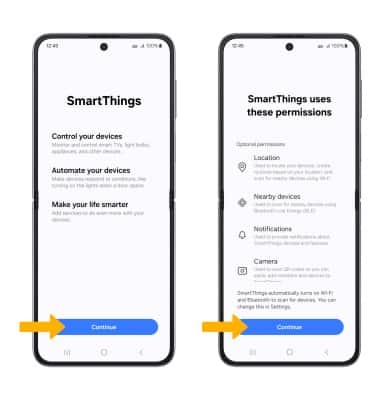
Add a device to Samsung SmartThings
From the Devices tab, select Add device. Select the desired device or add a device manually by selecting the corresponding device type then follow the prompts to complete set up.
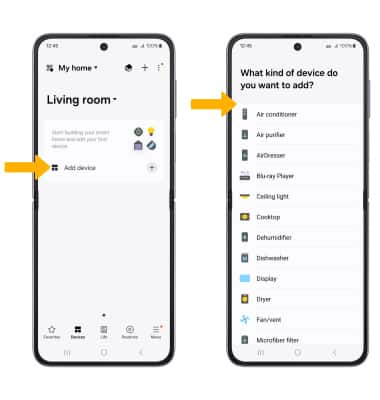
Edit Samsung SmartThings settings
1. From the SmartThings screen, select the  Menu tab then select the
Menu tab then select the ![]() Settings icon.
Settings icon.
2. Edit settings as desired.