In this tutorial, you will learn how to:
• Access Wi-Fi
• Connect to a Wi-Fi network
• Access Wi-Fi options
• Connect to a hidden network
• Quickly Turn Wi-Fi On or Off
When connected to a Wi-Fi network, the ![]() Wi-Fi connected icon will be displayed in the Notification bar.
Wi-Fi connected icon will be displayed in the Notification bar.
Note: Data transmitted over a Wi-Fi network does not count toward your AT&T data plan, and will not be billed. When using the AT&T network, data rates apply.
Access Wi-Fi
1. From the home screen, press the OK button to access the Apps tray, then press the navigation keys to highlight the Settings app. Press the OK button to select. 
2. Press the navigation keys to navigate to Wireless & networks, then press the OK button to select Wireless & networks > Wi-Fi.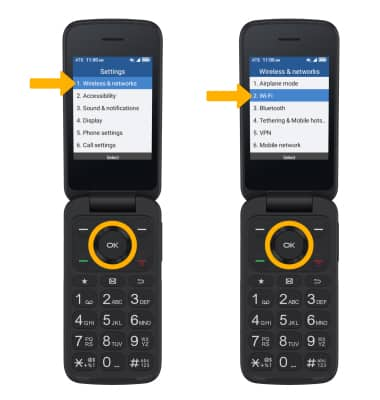
Connect to a Wi-Fi network
If Wi-Fi is disabled, press the Left Menu key to select Turn on to enable Wi-Fi services. When Wi-Fi is enabled, press the navigation keys to highlight the the desired Wi-Fi network, then press the OK button to select and establish a connection.
Note: If connecting to a secure network, press the navigation keys to highlight the Password field, then use the keypad to enter the Wi-Fi password. Press the OK button to select Connect. Secure networks will display with a Lock icon.
Access Wi-Fi options
REFRESH NETWORK LIST: The Available Networks screen will automatically refresh to update the Wi-Fi network list.
FORGET NETWORK: Press the navigation keys to highlight the desired network, then press the OK button to select View. Press the Left Menu key to select Forget.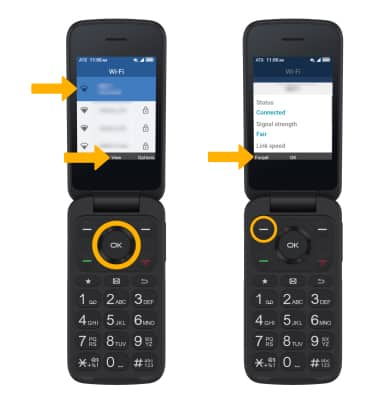
Connect to a hidden network
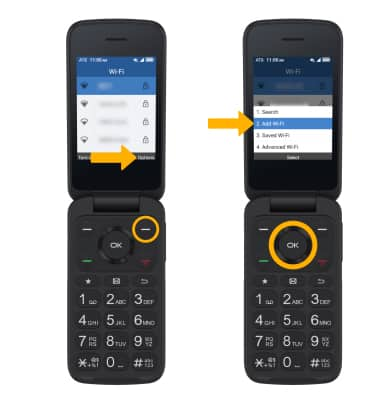
2. Use the keypad to enter the network credentials, then press the OK button to select Connect.
Note: When connecting to a hidden network, you will be prompted to enter the network SSID, security type, and password (if necessary) to continue.
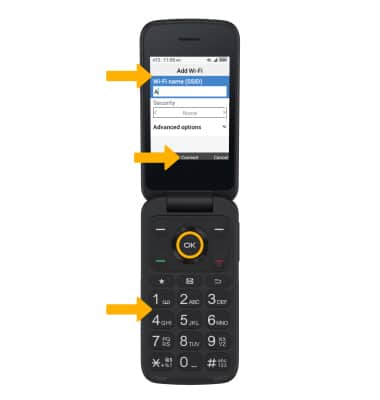
Quickly Turn Wi-Fi On or Off
From the home screen, press the Right Menu key to select Shortcuts to access Quick Settings. Press the navigation keys to highlight the ![]() Wi-Fi icon, then press the OK button to turn on or off as desired.
Wi-Fi icon, then press the OK button to turn on or off as desired. 
Tips
OPTIMIZE BATTERY LIFE: Turn Wi-Fi off when not in use. View Optimize Battery Life for more information.

