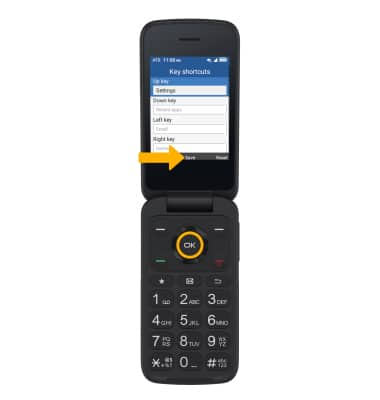In this tutorial, you will learn how to:
• Access and open applications
• Access shortcuts
• Access camera
• Edit home screen shortcuts
Access and open applications
1. From the home screen, press the OK button to access the Apps Tray.
2. Applications will be displayed on this screen. Use the navigation keys to highlight the desired application, then press the OK button to select.
Note: Some applications are hidden under Tools. Press the navigation keys to highlight Tools, then press the OK button to access them.
Access shortcuts
From the home screen, press the Right Menu key to select Shortcuts to access Quick Settings. Press the navigation keys to highlight the desired option, then press the OK button to select.
Access camera
From the Apps Tray, press the navigation keys to highlight to the Camera app, then press the OK button.
Edit home screen shortcuts
1. From the home screen, Press the OK button to access the Apps tray, then press the navigation keys to highlight the Settings app. Press the OK button to select. 
2. Press the navigation keys to navigate to Phone settings, then press the OK button to select Phone settings > Key shortcuts.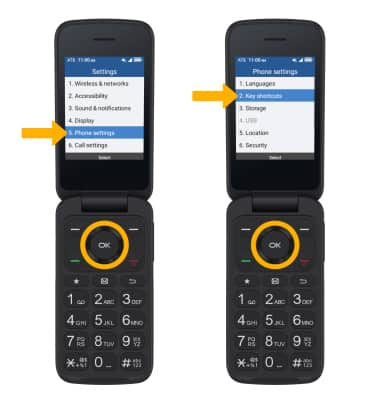
3. Press the navigation keys to highlight the desired option to modify, then press the Left Menu key to select Set.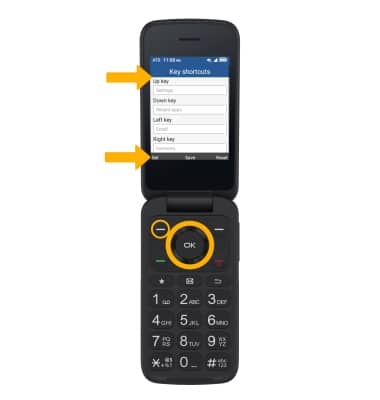
4. Press the navigation keys to highlight the desired app to assign to the shortcut, then press the OK button to select.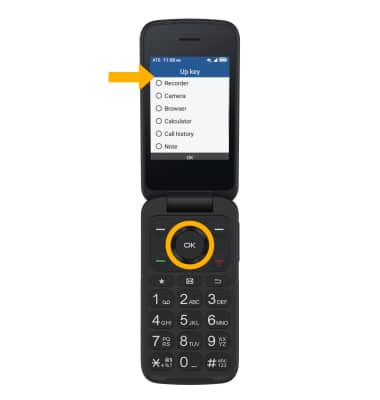
5. When finished, press the OK button select Save.