There are multiple ways to reset your device if you are experiencing issues. Power cycling your device is the first step.
In this tutorial, you will learn how to:
• Power cycle your device
• Restart your device
• Reset network settings
• Perform a factory data reset
• Perform an alternate master reset
Power cycle your device
Press and hold the Power/Hang Up button. Ensure that Power off is highlighted, then press the OK button to select. To turn the device back on, press and hold the Power/Hang Up button until the screen lights up.
Note: If you are unable to turn your device off, remove and re-insert the battery.
Restart your device
Press and hold the Power/Hang Up button. Press the navigation keys to highlight Restart, then press the OK button to select.
Note: If you are unable to access the screen to ‘Restart’ the device or if it becomes unresponsive, press and hold the Power/Hang Up button for 10 seconds, until the device restarts.

Reset network settings
If you are having connectivity issues, you can try resetting your network settings. From the Settings app, press the navigation keys then the OK button to select Phone settings > Reset > Network settings reset. Press the OK button to select Reset settings.
Note: You will be prompted to press the Right Menu key to confirm. Resetting your network settings deletes previously associated Wi-Fi networks, security passcodes, Bluetooth devices and cellular network data settings.

Factory data reset
1. If a restart does not resolve your issue, you may need to perform a Factory data reset (Master reset). This will erase all data on your device and restore it to factory settings. To Factory data reset your device, from the home screen press the OK button to access the Apps Tray. Press the navigation keys to highlight the Settings app, then press the OK button to select.
Note: A Factory data reset will revert the device back to factory settings. It will permanently erase all personal data, preferences, settings and content such as pictures, ringtones and apps that are saved to the device. It is recommended that you save (backup) important data before proceeding.

2. Press the navigation keys and then the OK button to select Phone settings > Reset > Factory data reset > Phone & SD card. Press the OK button to select Reset.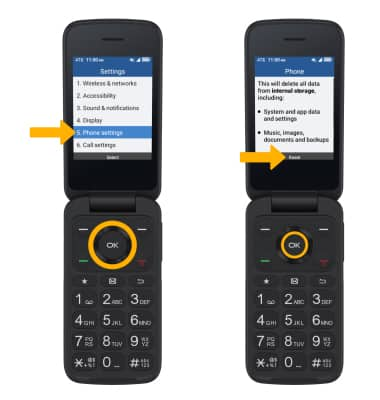
3. Press the Right Menu key to select Delete all.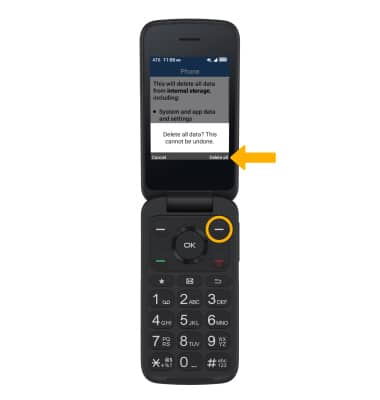
Alternate reset
1. If unable to perform the standard ‘Factory data reset’ using the above steps, try the Alternate reset method. With the device powered off, press and hold the Power/Hang Up and Volume up buttons simultaneously for approximately 5 seconds until the Android Recovery screen appears.
2. Press the down navigation key until Wipe data/factory reset is highlighted, then press the OK button to select. Press the down navigation key to highlight Factory data reset, then press the OK button to begin the reset process.
3. When the Android Recovery screen displays again, ensure that Reboot system now is highlighted, then press the OK button to select.

