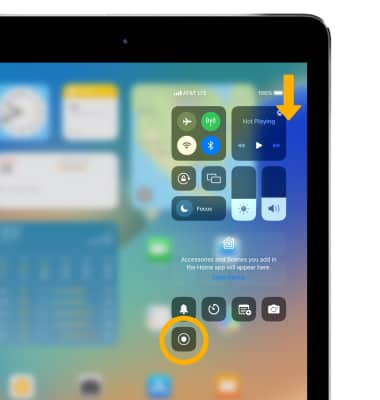In this tutorial, you will learn how to:
• Edit or share screenshots immediately
• Take a screen recording
Take a screenshot
Press and hold the Sleep/Wake button and Home button simultaneously, then release.
Note: To access screenshots, from the home screen, select the ![]() Photos app > Albums > Recents.
Photos app > Albums > Recents.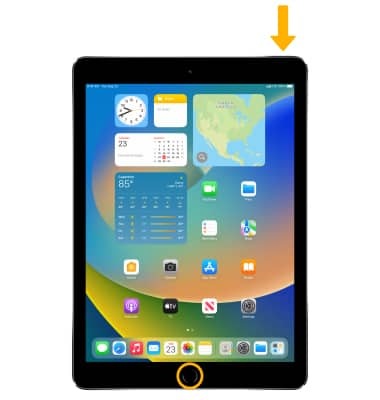
Edit or share screenshots immediately
1. Immediately after taking a screenshot, a notification will appear at the bottom of the screen. Select the screenshot notification.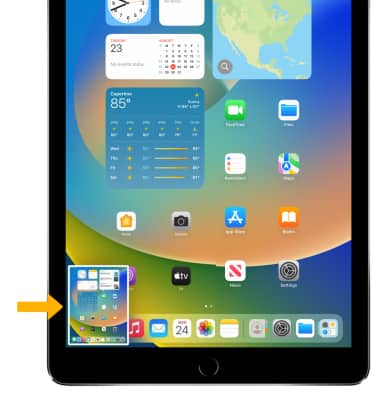
2. Select the desired option: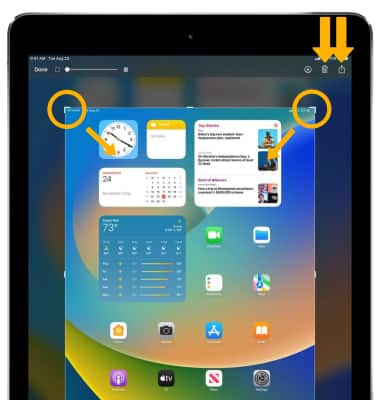
• SHARE A SCREENSHOT: Select the ![]() Share icon, then follow the prompts to share.
Share icon, then follow the prompts to share.
• CROP A SCREENSHOT: Select and drag the crop corners to crop the image as desired.
• DELETE A SCREENSHOT: Select the ![]() Delete icon.
Delete icon.
3. When finished, select Done then select the desired option. 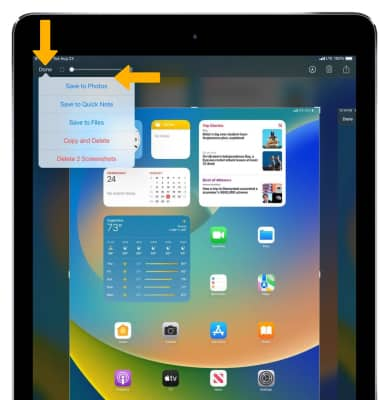
Take a screen recording
1. To enable screen recording, from the home screen select the ![]() Settings app.
Settings app.
2. Select Control Center, then select the Add icon next to Screen Recording.
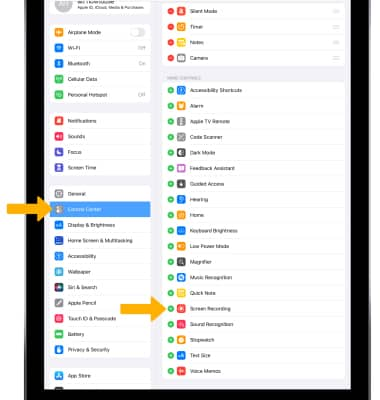
3. Swipe down from the upper right corner of the screen to access the Control Center. Select the Screen recording icon to begin recording your screen.