In this tutorial, you will learn how to:
• Locate your connected Samsung device from your watch
• Locate your watch from your connected device
• Lock your watch
• Lock your watch
Locate your connected Samsung device from your watch
1. From your watch, swipe down from the top of the clock screen to access Quick Settings, then scroll to and select the Find My Phone icon.

2. Your companion device will ring and vibrate. Select the Find My Device notification when you have found your device.

2. Your companion device will ring and vibrate. Select the Find My Device notification when you have found your device.
Locate your watch from your connected device
1. From your paired, navigate to and select the  Google Watch app > scroll to and select System > Find My Device.
Google Watch app > scroll to and select System > Find My Device.
Note: Find My Device does not come pre-downloaded on this device. To download, navigate to the Google Play store > search for and select Google Find My Device > Install. New users will need to select Accept and sign in to continue.
Google Play store > search for and select Google Find My Device > Install. New users will need to select Accept and sign in to continue.
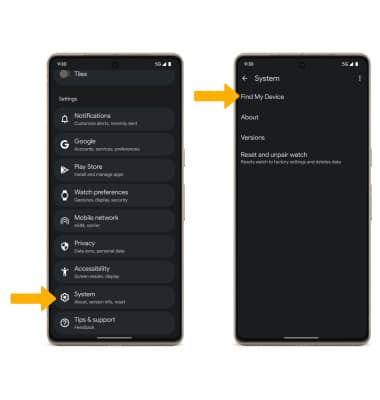
2. Select Continue as to sign into the Google account registered on the device, or select Sign in as guest to sign into a new account, then follow the prompts. Select the device you wish to locate. Find My Device will show the location of that device.
Note: If signing into a Google account, enter the password then select Sign in. When prompted, select While using the app. To sign in as a different account registered to the device, select the Drop-down icon, then select the desired account.
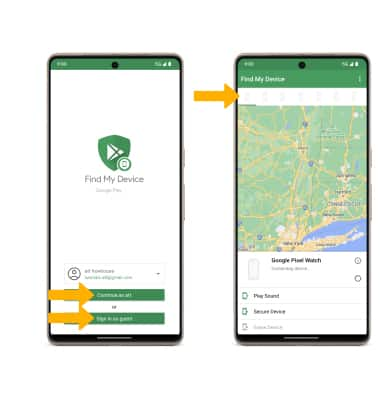
3. Select the desired option:
Note: Find My Device does not come pre-downloaded on this device. To download, navigate to the
2. Select Continue as to sign into the Google account registered on the device, or select Sign in as guest to sign into a new account, then follow the prompts. Select the device you wish to locate. Find My Device will show the location of that device.
Note: If signing into a Google account, enter the password then select Sign in. When prompted, select While using the app. To sign in as a different account registered to the device, select the Drop-down icon, then select the desired account.
3. Select the desired option:
• PLAY SOUND: Select Play Sound to make the device ring at full volume for 5 minutes, even if it is set to silent or vibrate.
• SECURE DEVICE: Select Secure Device to remotely lock the device.
• ERASE DEVICE: Select Erase Device to remotely erase the device.
Note: For more information on device protection from Google, please go to Google’s support site.
Remotely ring, lock, or erase device using computer
Sign in to your Google Account at www.android.com/devicemanager. From here, you can make changes to settings and choose the desired option.![]()