• Switch between front and rear camera
• Focus the camera
• Zoom in and out
• Take a photo
• Super macro Mode
• Portrait (Bokeh) Mode
• Beauty Mode
• Ultra Wide Angle Mode
• Night Mode
This tutorial requires you open the Camera app. To access the camera from the home screen, select the ![]() Camera app.
Camera app.
Switch between front and rear cameras
Select the Switch camera icon.
Note: You cannot switch the camera while you are recording a video.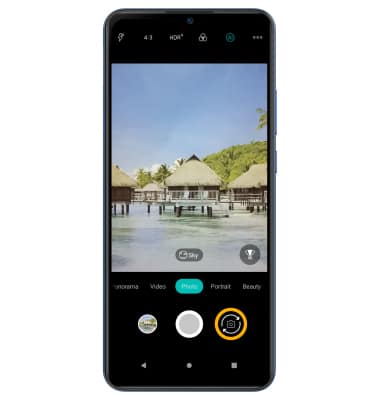
Focus the camera
Select the desired area of the photo you wish to focus on. A square will appear when the area is selected.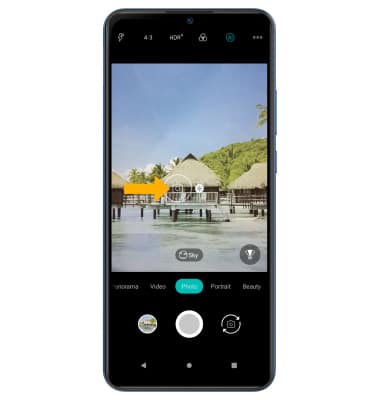
Zoom in and out
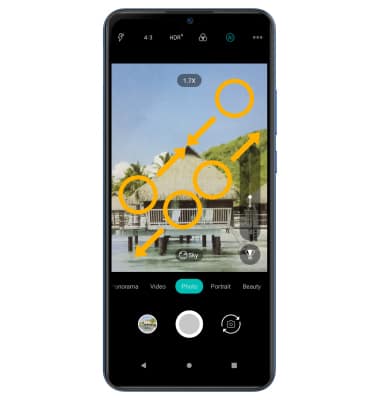
Take a photo
Select the Capture icon.
Note: Alternately, you can take a picture by pressing one of the Volume buttons. 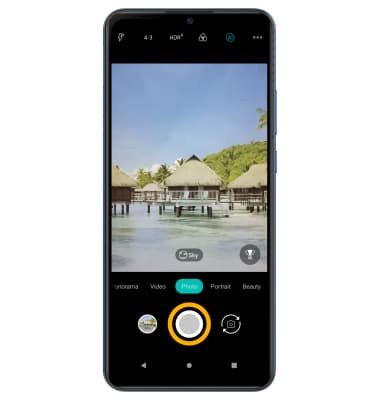
Super macro Mode
Swipe left to Super macro to use Super macro Mode.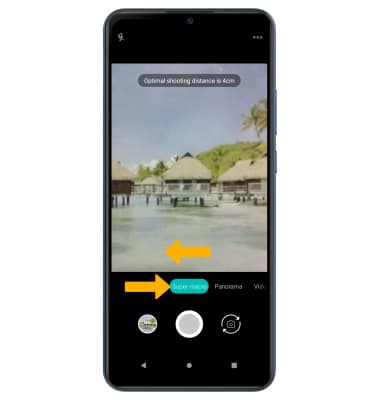
Portrait (Bokeh) Mode
Swipe left to Portrait to access Portrait mode. 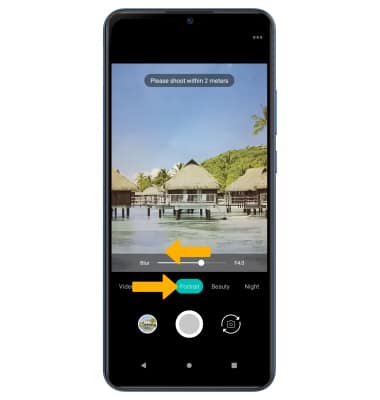
Beauty Mode
Swipe left to Beauty to access Beauty mode.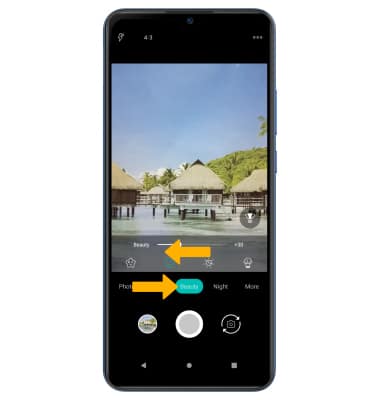
Ultra Wide Angle Mode
Select the Wide angle icon to use ultra wide angle mode.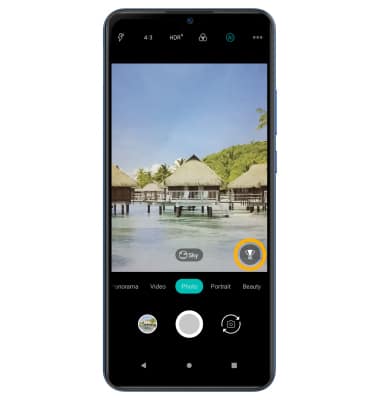
Night Mode
Swipe left to Night to access Night mode.

