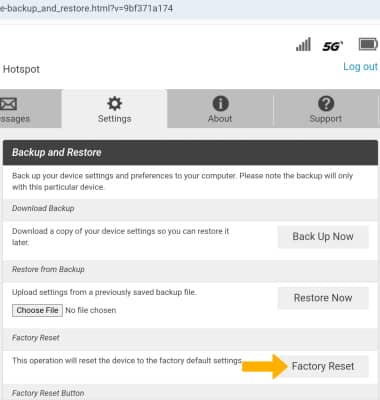In this tutorial, you will learn how to:
• Reset on the device screen
• Reset on the device
• Reset on management website
Reset on the device screen
1. From the home screen, press the Right navigation button to highlight Settings then press the Select button.

2. Press the Right navigation button to scroll to and highlight Factory Reset, then press the Select button.

3. Press the Right navigation button to select Yes. The factory reset will restart, reverting to factory settings.
Note: Resetting... will be displayed on the screen of the device.

Reset on the device
1. Remove the back plate by lifting up from the notch located on the left side of the device.
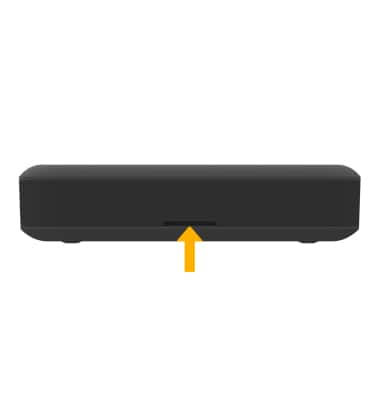
2. Using a paperclip or SIM tool, press and hold the RESET button until Resetting... is displayed on the device screen. The device will restart, reverting to factory settings.

Reset on management website
1. From your device's web browser, go to http://mobile.hotspot. Select Log in > enter your Password > select Login.
Note: You may need to enter the Mobile Hotspot password. If you haven’t logged into the Web admin page before, the default password will be ‘admin’. You may be prompted to change the admin password. Ensure that your device is connected to the Franklin A50's Wi-Fi network. For more information, please see the Connect Devices to Wi-Fi or Connect PC or Mac to Wi-Fi tutorials.
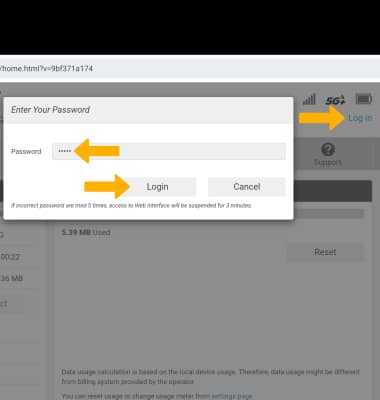
2. Select Settings at the top of the screen.
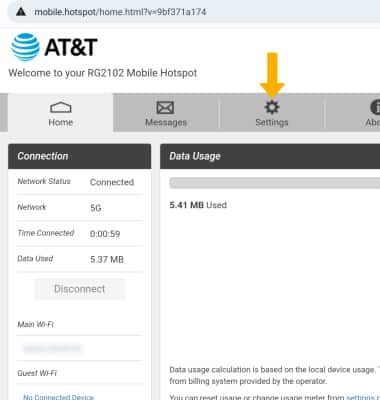
3. Select the Device menu, then select Backup and Restore.
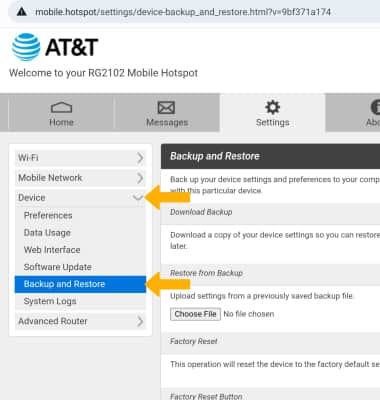
4. Select Factory Reset.
Note: Select OK to confirm.