- To ask Siri something, press and hold down the Home button until you hear two quick beeps and see "What can I help you with?" on the screen.
Note: You can also press and hold the Home button and release it when you're done speaking.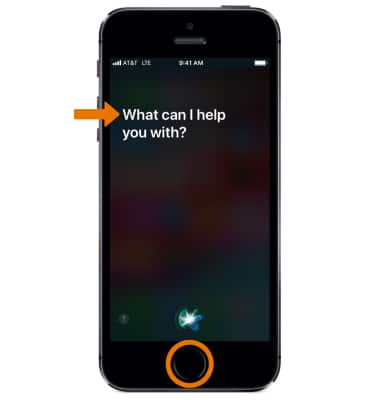
- If you're using iOS 8 or later, you can ask Siri a question without having to hold down the Home button by saying Hey Siri before the question.
Note: You'll need to turn on Hey Siri first by going to Settings > Siri & Search > select the Listen for "Hey Siri" switch.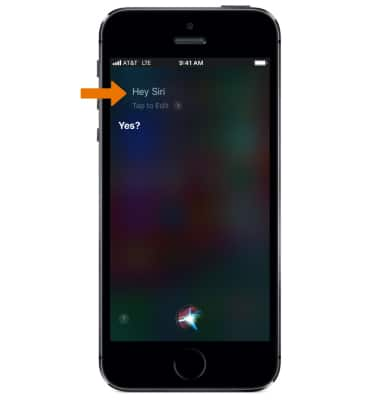
- What types of things can I ask Siri about or ask it to do? You can ask Siri to make a call, find a business and get directions, schedule reminders and meetings, search the web, identify songs with Shazam, and more. You can even ask Siri "What can you do for me?'. You'll see examples of things Siri can do, along with ways you can ask for things.
Note: As of iOS12, Siri can now intelligently pair your daily routines with third-party apps to suggest convenient shortcuts right when you need them.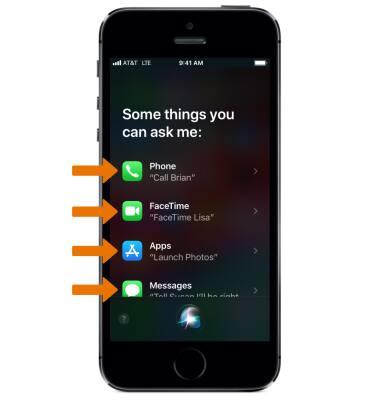
- The audio wave moves across your screen, letting you know Siri is listening and processing your request. After you've started a dialogue with Siri, select the Siri icon to talk to it again.
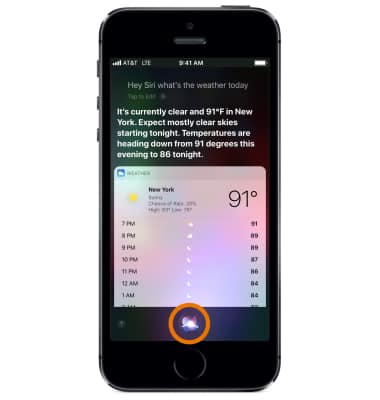
- From the home screen, select the Settings app > scroll to and select Siri & Search > scroll to and select Siri Voice > desired option. The voice genders that are available vary by country and region.
Note: Your iOS device initially uses a compact voice for Siri. Your device will automatically download and install a more natural-sounding voice when you first connect to power and a Wi-Fi network.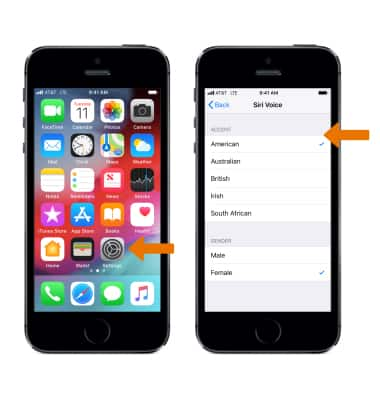
- To change the language, from the Siri & Search screen scroll to and select Language.
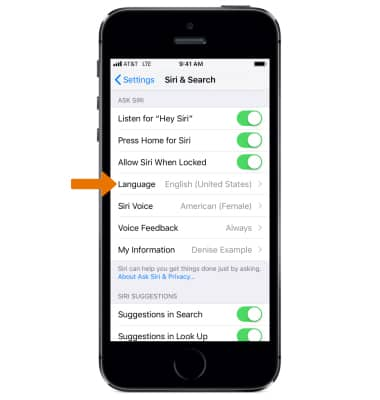
- How does Siri learn who I am? If Siri knows who you are, it can use your information to better help you. To make sure Siri knows who you are, from the Siri & Search screen scroll to and select My information then navigate to and select your Contact. Your information is used for questions like "How do I get home?" or "What good restaurants are near work?"
Note: Learn more from Apple support article: About Siri.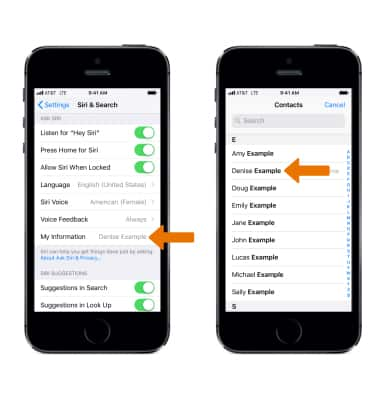
Siri
Apple iPhone 5s
Siri
Siri lets you use your voice to send messages, schedule meetings, place phone calls, and more.
INSTRUCTIONS & INFO
